Technology jargon can be very confusing I’m sure you’ll agree but it doesn’t need to be.
Ever wondered what x86 is vs x64 and wondered what it all means?
Well in a nutshell, x86 basically means 32-bit and x64 means 64-bit. Pretty much all PCs, laptops and some smartphones are 64-bit these days. And the reason everything is 64-bit these days is so that computer processors (the brains of a computer) can get past the limit on the amount of memory that they use.
So what does the jargon x86 actually mean?
Well, when Intel released a procesor in 1978, they called it the Intel 8086 CPU. It was a 16-bit extension of Intel’s 8-bit based 8080 processor.
The term “x86” then came into being because the names of several successors to Intel’s 8086 processor ended in “86”, including the 80186, 80286, 80386 and 80486 processors, which you will probably remember from the mid 1980’s through to the 90s.
Since then x64 has been used to mean 64-bit even though there aren’t any processors with numbers ending in 64. So don’t read too much into it, its just shorthand for 64-bit.
So what exactly is a bit?
So we’ve talked about bits quite a lot but what is a bit exactly?
A bit (or binary bit) is the smallest unit of data in a computer. A bit can either be a 0 or 1 and is used to represent information in a computer.
Bits are grouped together so that 8 bits make up a byte. A Kilobyte is 1024 bytes, a Megabyte (MB) is 1024 Kilobytes, a Gigabyte (GB) is 1024 Megabyte and a Terabyte (TB) is 1024 Gigabytes.
A hard disk’s capacity is measured in Gigabytes or Terabytes and RAM (a computer’s memory) is measured in Megabytes and Gigabytes.
Information such as text files, images, audio, and video etc all take up storage space. For example a three minute MP3 audio file could be 3 MB in size.
So Bits are used to represent stored information, but computers can also manipulate bits using instructions contained within the computer’s processor. Most computers can process millions of bits of data every second and the result of this is everything that we see on our computer screens.
So what do bits mean in relation to computer processors?
The number of bits in a processor actually refers to the size of the data types it can handle and width of the processor’s register.
A register is a small amount of storage used by the processor to store data that it uses the most often and needs to access quickly. So a 32-bit processor has 32-bit registers and 64-bit processors have 64-bit registers and can therefore store more data.
The width of your processor registers also determines how much memory your computer can utilize.
32-bit processors and Operating systems can handle a maximum of 4096 MB of RAM. This is because the size of a 32-bit value will not allow any more. 64-bit versions can utilize much more though, 17.2 Billion Gigabytes in fact, just plug in 64 into the calculation below, and you will arrive at this value.

Problems with 32-Bit
So in 32-bit systems, each process (such as Microsoft Word) is given 4 GB of ‘virtual memory’ to play with, which is separated into 2 GB of user space which the application can access and use.
Modern processors support a technology what is known as a Physical Address Extension (PAE), first introduced in the Intel Pentium Pro, and it allows the operating system to access a physical address space of more than 4 GB, up to 64 GB in fact. Though applications must take advantage of this technology and most don’t or even need to.
This applies to 32-bit Linux and MAC OS X too and these operating systems have their own workarounds to use extra memory.
Home versions of 32-bit Windows do enforce a hard limit of 4 GB though due to licensing and driver compatibility reasons.
It gets worse though for 32-bit systems. Devices such as video cards a motherboard BIOS’s all use some of the available space in your 4 GB of RAM, leaving even less space for the operating system to use.
Check out this write-up by Windows expert Mark Russinovich, where he reveals that Windows only gets to use 2.2 GB of RAM if your system has two 1 GB video cards and 4 GB of RAM.
So what do you get with 64-Bit?
Well, as I mentioned earlier, you can access up to 17.2 Billion GB of RAM, which should keep you going for a while. It also means your devices won’t use up all the memory that the operating system needs.
Again for licensing reasons, Windows 64-bit Home editions are limited to 16 GB of RAM, but if you upgrade to the Professional or Ultimate versions, then you can use up to 192 GB of RAM.
Each process in 64-bit Windows gets more memory too. With 32-bit versions, you only got 2 GB allocated to each process, but with 64-bit versions, each application has access to 8 TB of virual memory, which is a considerable increase! This comes in handy when you are do memory intensive things like video editing or using virtual machines.
With 64-bit systems, you also get backwards compatibility. So the vast majority of your 32-bit applications will continue to work. Some 32-bit device drivers may not work though and so you will need to get 64-bit versions of these to get your devices to work correctly.
You’ll notice actually in Windows explorer, that you have two folders where your applications are stored. 32-bit applications are stored in Program Files (x86) and 64-bit applications are stored in Program Files. This is another way of knowing whether you’re running a 64-bit operating system or not.
Is 64-bit computing a new technology?
64-bit computing has been around for a while though. In fact the first computer with a 64-bit architecture was the Cray UNICOS. Following on from this, super computers and large servers began to use 64-bit processors for the next 15 years or so after.
If you had a Nintendo 64 or a Playstation 2, then you too had a 64-bit computer, even though you may not have been aware of it. In fact these gaming consoles had 64-bit
processors a good 5 years before 64-bit CPUs and accompanying operating systems made it into mainstream computing.

Image credit: Nz1845 (Nz1845) [Public domain], via Wikimedia Commons
How do I find out if my computer is 32-bit or 64-bit?
Even if you have a 64-bit computer your operating system may not take advantage of it. Though if you’re running Windows 8 or Windows 10 then you most likely are. However it may not always be the case as Microsoft’s latest OS is still being offered in a 32-bit version.
In fact there are over 71 million people are still using the 32-bit version so you may be wondering which version of the OS you have.
Checking in Windows 7, Vista, 8 or 10
To check, just open up Control Panel and browse down to Security -> System. Also, in Windows 8 or 10, you can just search for ‘System’ on the start menu and find it that way.
When the window pops up, you’ll see straight away whether you’re running a 64-bit system or a 32-bit system.
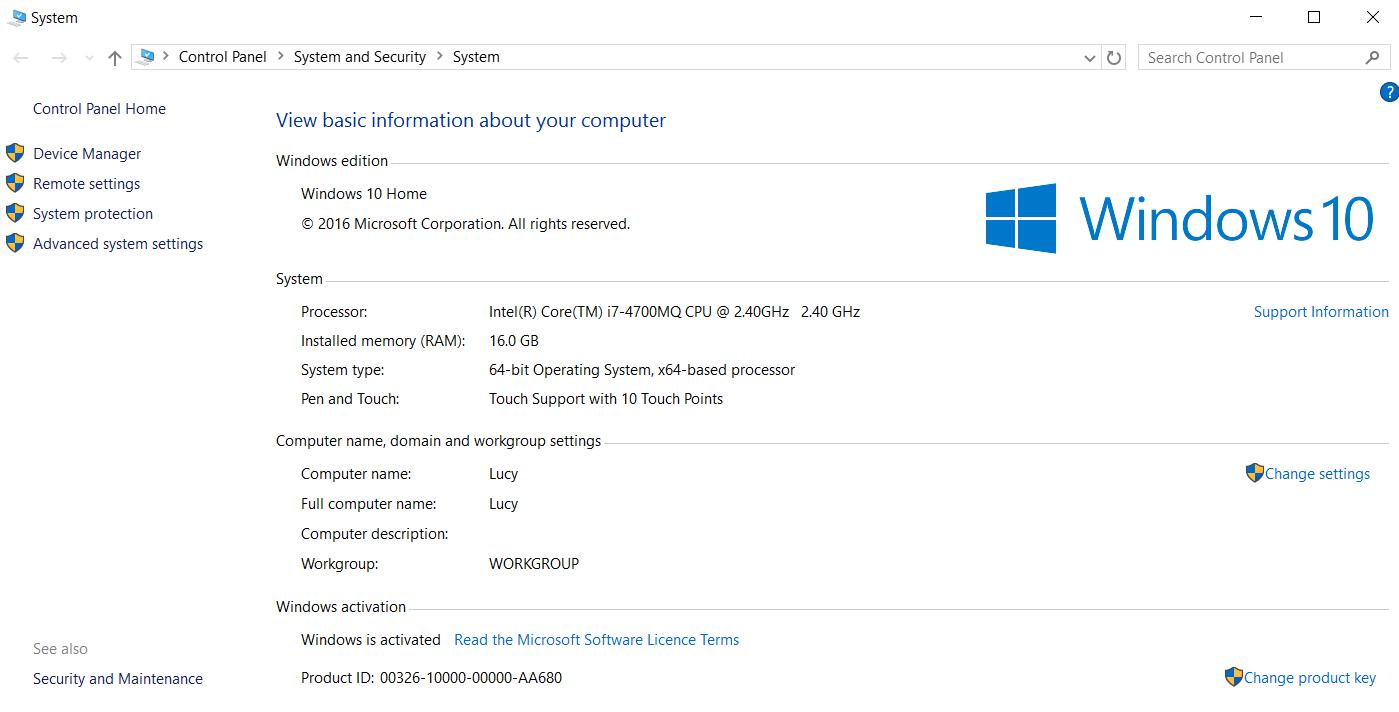
Checking in Windows XP
There’s probably no point checking in XP as you’re probably running a 32-bit system. However, if did install Windows XP and you have a 64-bit processor, then it will show up in System Properties. Just right-click on My Computer on the start men and choose Properties.
I hope that has answered any questions you might have had about 32-bit and 64-bit systems, if it hasn’t please feel free to ask in the comments and I will do my best to answer them.
Lastly, please share this with your friends on Facebook, Twitter or wherever else! Thanks!

