Text files are super useful and I use them all the time to save temporary information in them whether its a note to remind me of something, a phone number or even a link to a website I've come across.
However, if you're a computer newbie, or don't do this kind of thing very often, you might not be in the know.
If you're in that category, then this post if for you so let's get stuck in, shall we?
What you will learn
- What a text file is
- How to access Notepad
- How to create a new text file from your Desktop
- How to create a text file from the command line
What is a Text File?
So a text file does exactly what it says on the tin.
It's a file containing just "text" and nothing else. So you don't get any text formatting (such as "bold", "italics" etc) and you don't get any images, different font sizes or different fonts to choose from.
If you need to create a document with images, different fonts etc, then you need to create a Microsoft Word document or similar.
How to access Notepad
So the easiest way to access Notepad, which is bundled as part of Windows is as follows
- Right click the Start menu
- Select "Run"
- Type Notepad and hit enter
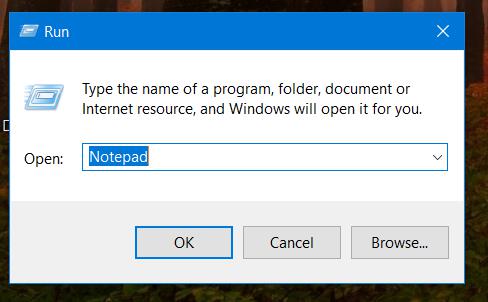
Personally I use Notepad++ which, in my opinion, is one of the best Notepad applications out there, and certainly a lot better than the standard Notepad application that comes with Windows.
If you install Notepad++, you can launch it in a similar way, just by typing Notepad++ in the "Run" window, as above.
How to create a new text file from your Desktop
So this is really easy to do, the steps are as follows:
- Press Windows+D so that you have a clear view of your desktop.
- Right click and select New
- Then click Text Document
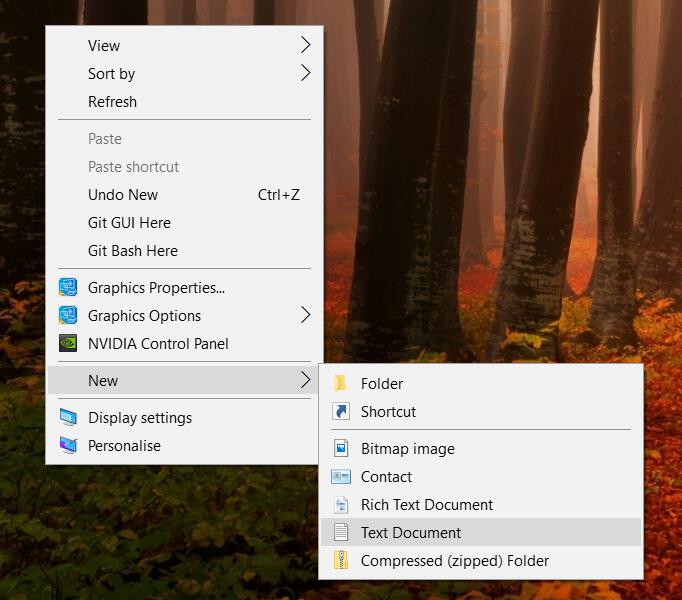
So that will create you a brand new text document on your desktop. You can name it what you like and you can edit the file in Notepad, Notepad++, Microsoft word or whatever you like.
To edit the file, right click on the file and select "Edit".
If you're using Notepad++, there's a shortcut that says "Edit with Notepad++". Or if you want to open it in Word, simply click "Open with" and then find the app on your computer that you'd like to open the file.
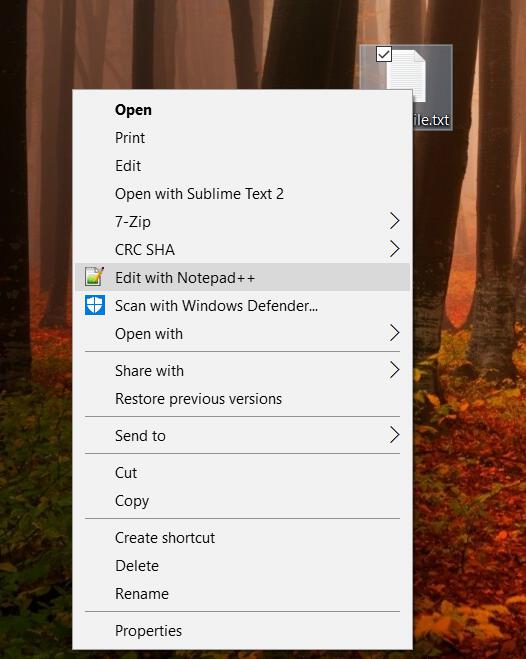
Don't want the file on your desktop? No worries, this will work in any location on your computer. So you can create a new text file on your C drive for example.
How to create a text file from the command line
Another way of creating a text file is from the command line.
- Right click start and select "Run"
- In the dialog that pops up, type cmd and hit OK.
- Type echo.>mytextfile.txt
This will create an empty text file in the current directory. Be sure to enter it exactly as above without spaces.
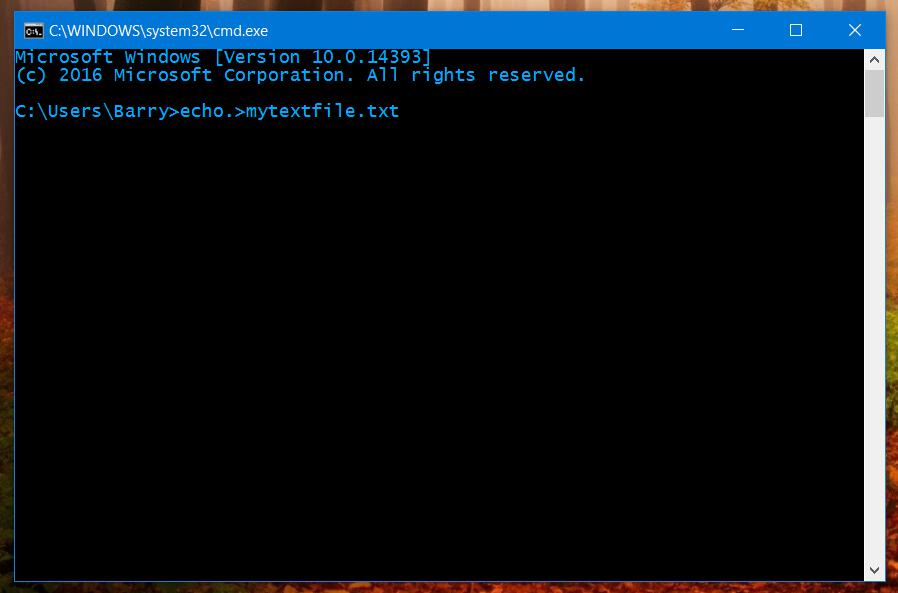
You can also create a new text file by typing start notepad mytextfile.txt.
So there you go, two very simple ways of creating text files. It's very handy to create a text file to quickly type a note for yourself, to take down a telephone number whilst your on the phone or anything your fancy.
Cheers!
