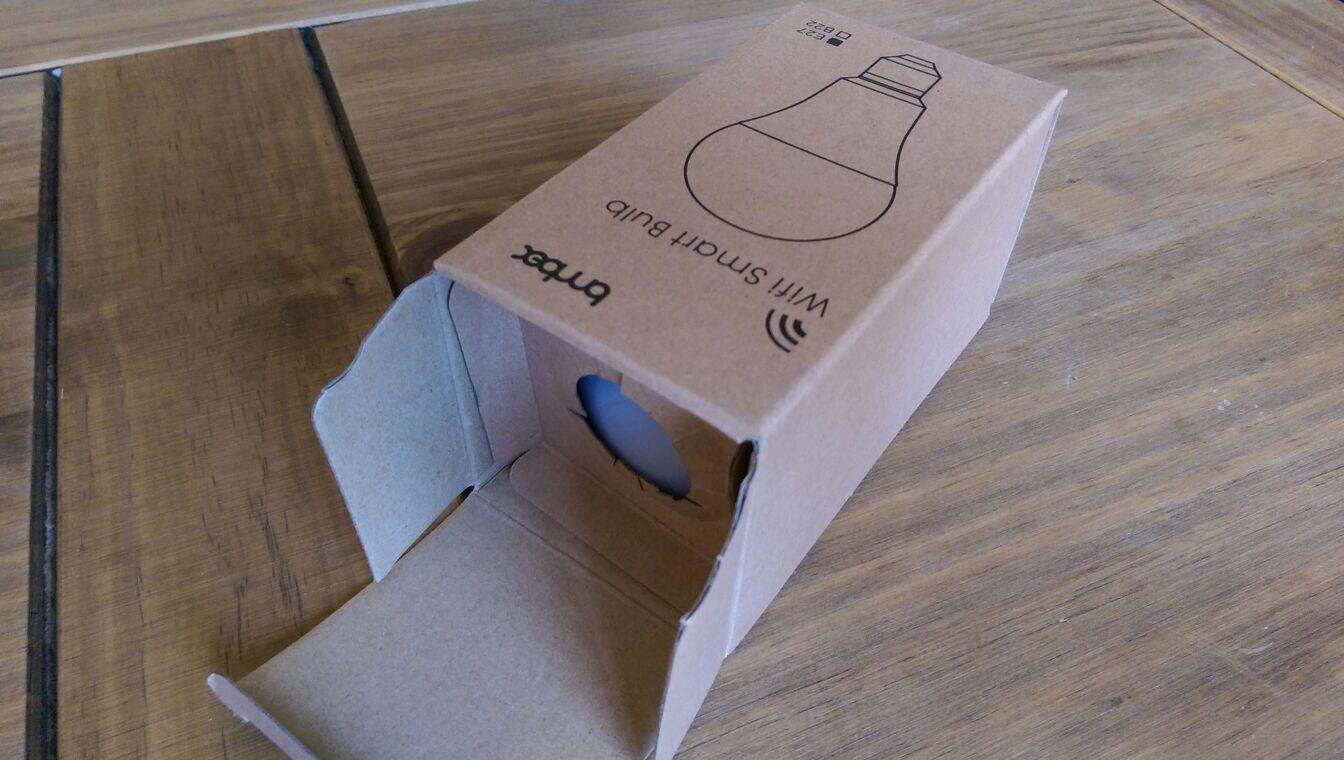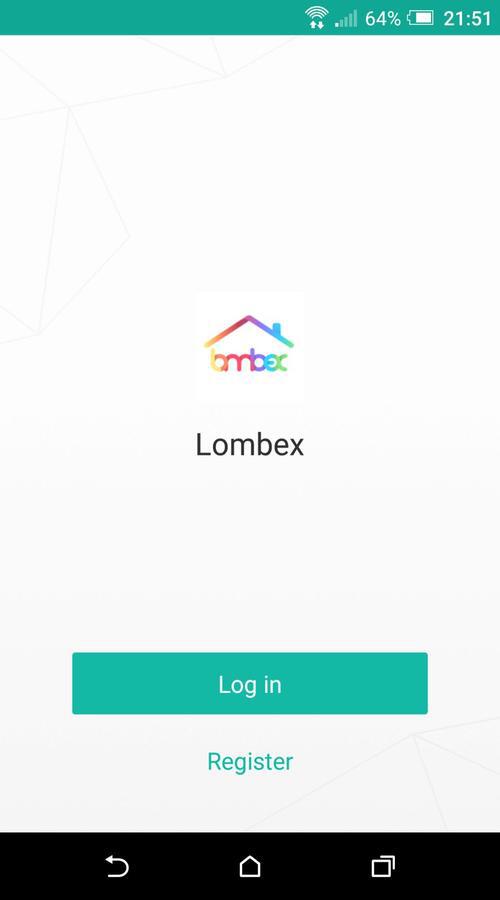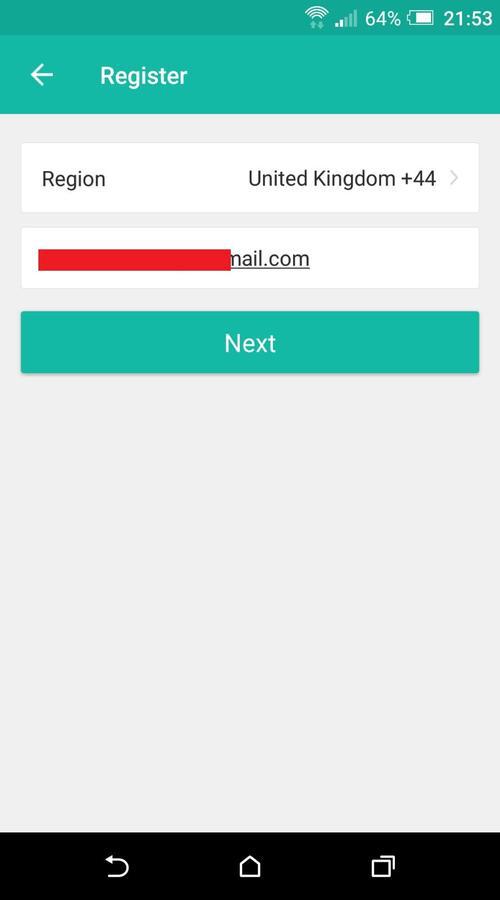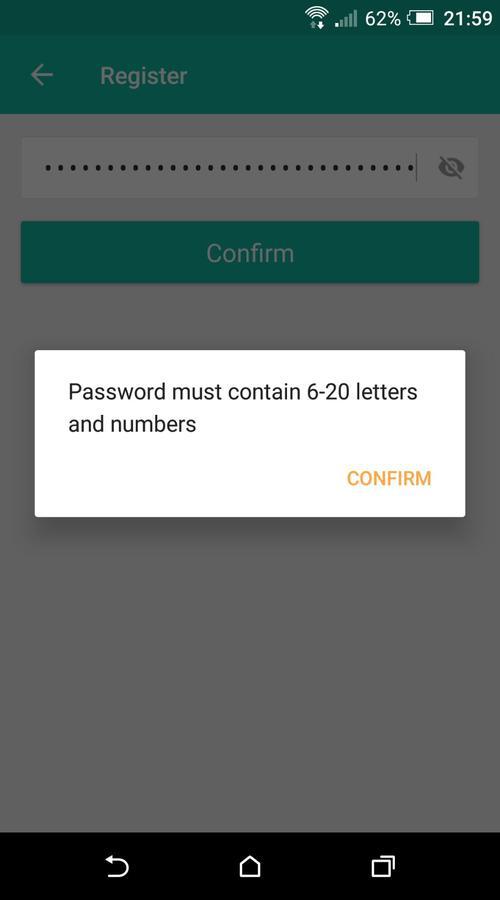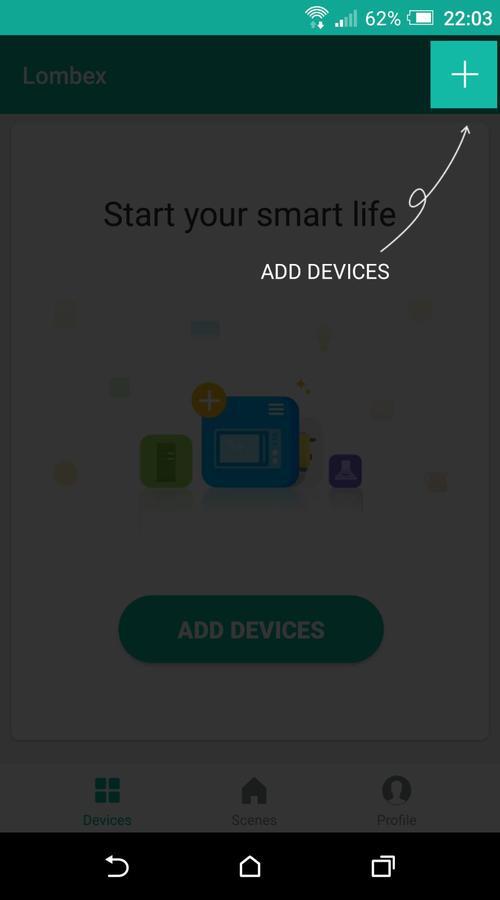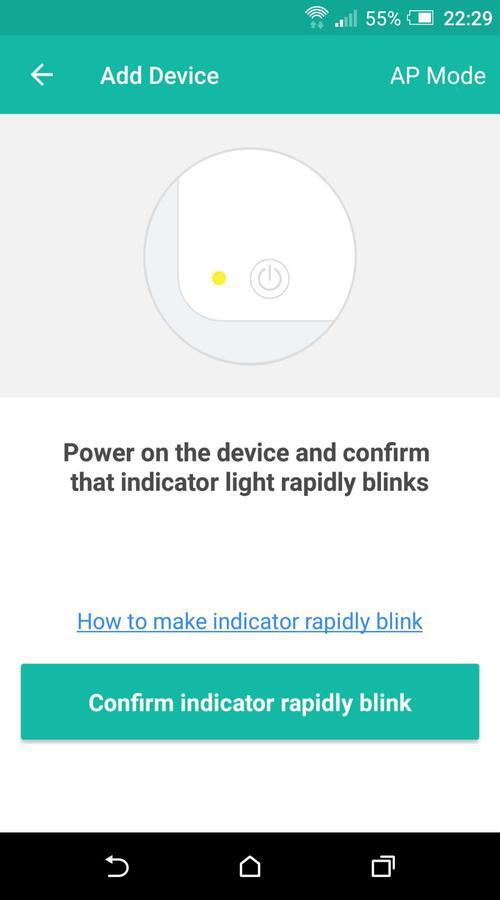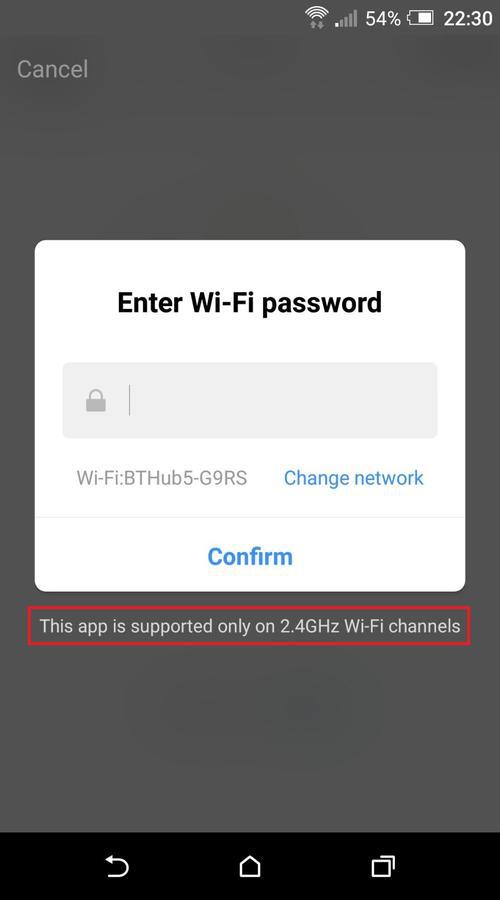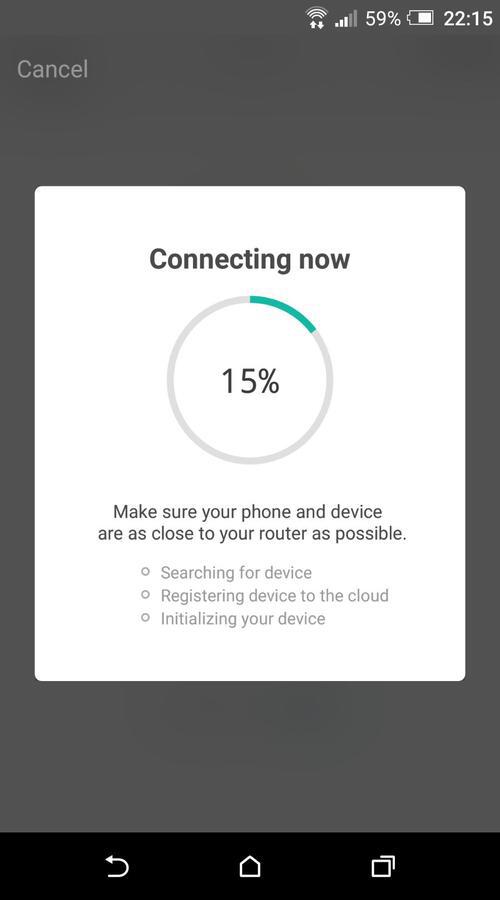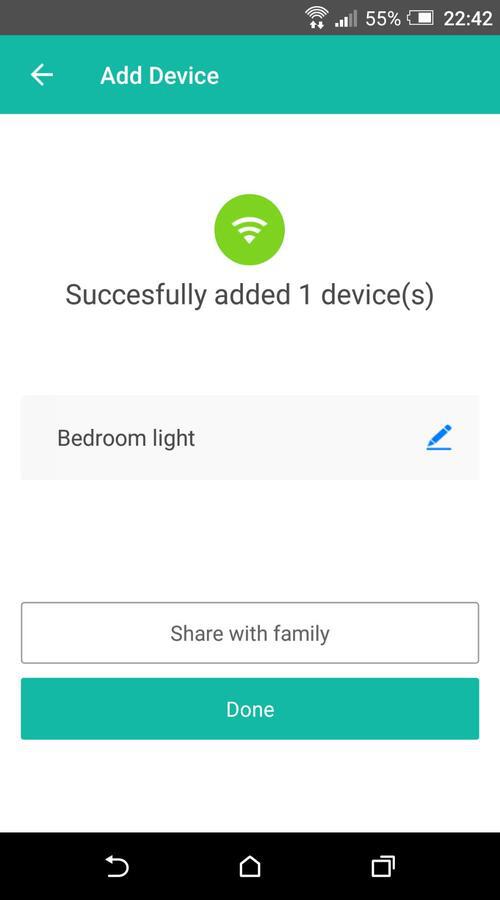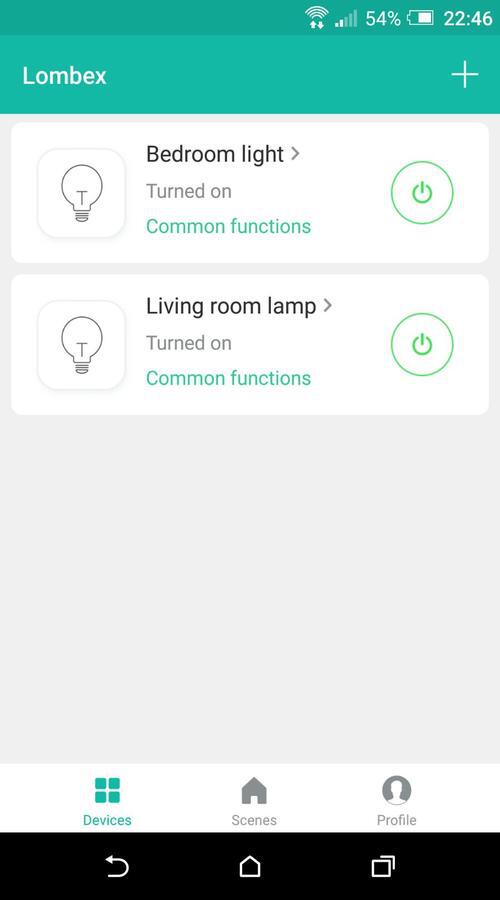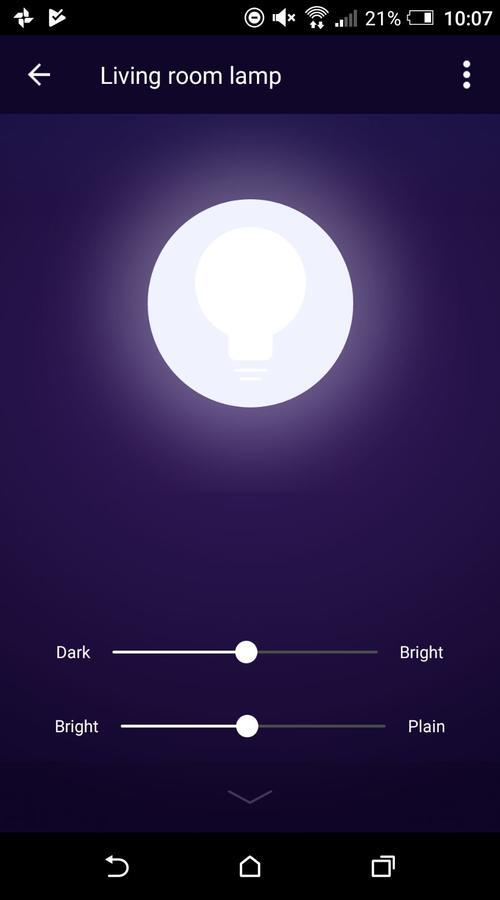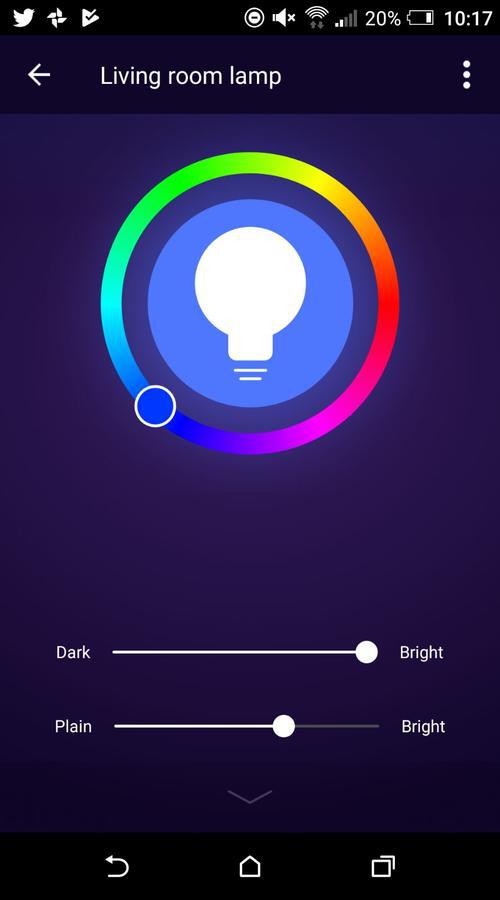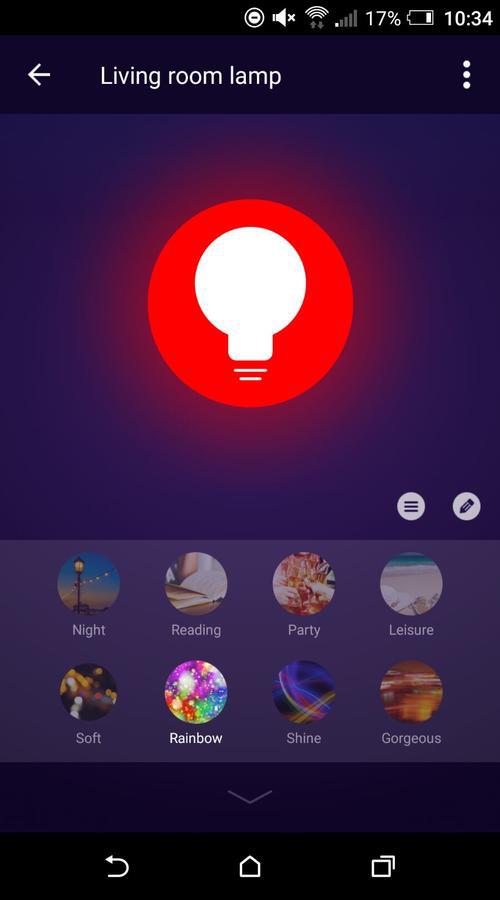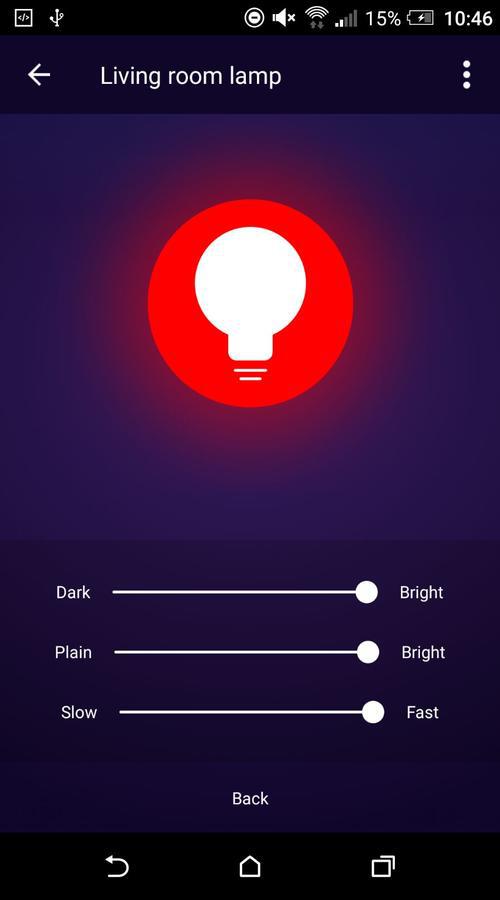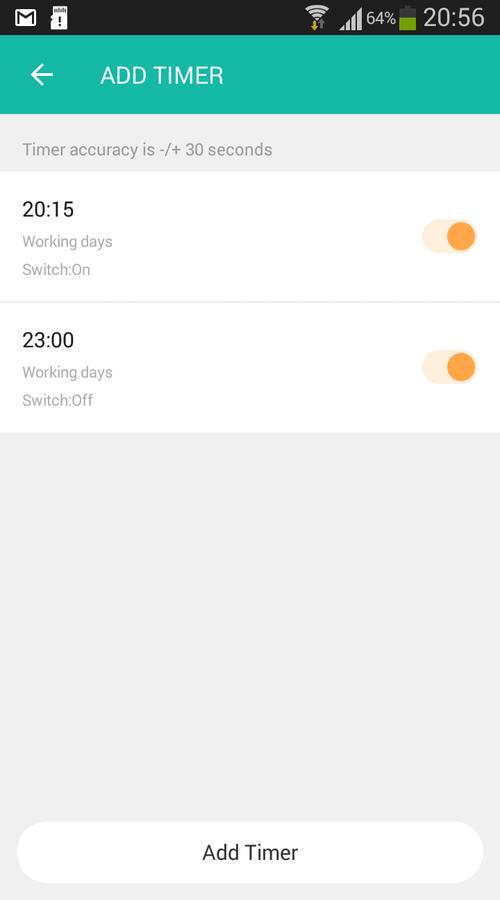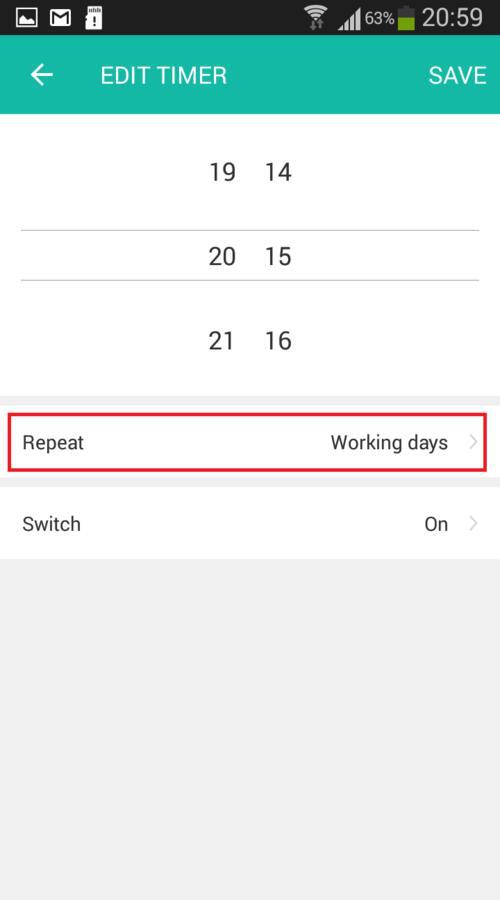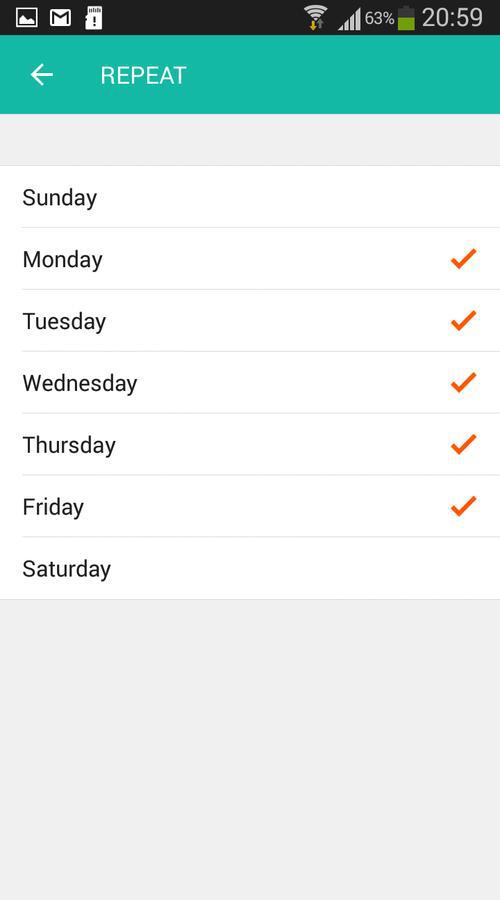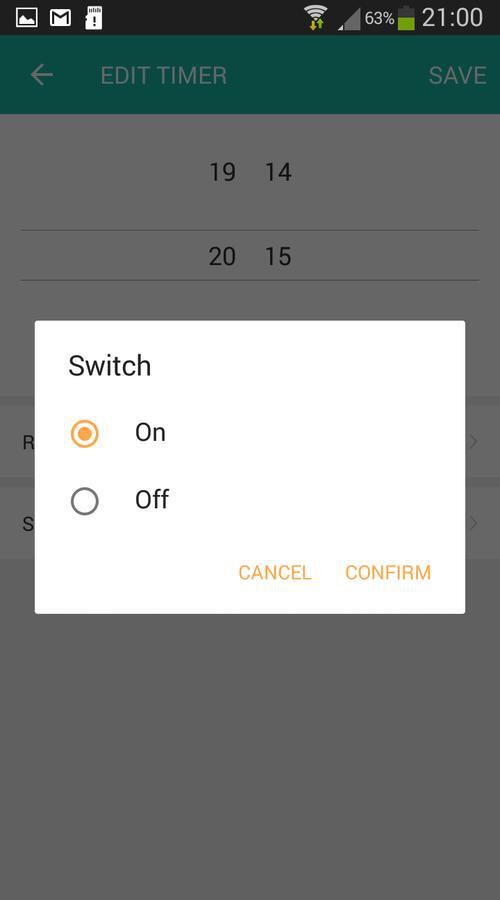Previously, I reviewed the Lombex smart LED bulb, a fantastic bulb that offers great value for money.
This time, I’m reviewing its older brother, the Lombex Wifi Smart LED Light Bulb (BW09 version) (Amazon, #CommissionsEarned) which is dimmable and is equivalent to a standard 60W light bulb.
Again, it’s an Edison (E27) fit and you can change the color of it to whatever you like via the app, as long as you have a connection to the Internet.
Here’s what I thought about it:
Unboxing
When the bulb arrived, it was well packaged in the standard Amazon packaging. Inside the Amazon packaging was the actual box that housed the bulb itself.
Opening up the cardboard lid on the box, reveals the bulb inside, with no additional packaging. In my previous review, the bulb itself was housed securely in the center of a piece of spongy foam-like material, so the packaging here seems to have been reduced somewhat.
So at first it seems like the bulb isn’t packaged quite as well, and definitely doesn’t look as good in terms of presentation. However, having said that, there are two holes cut out at the top and the bottom of the box to hold the bulb securely in place during transit.
Also contained in the box is a users booklet containing a list of features and also how to get it up and running, although I’ll be covering the setup later in this post.
I also received quite a helpful sheet of paper outlining two ways in which you can pair the bulb with your WiFi, how to set the bulb up to work with Alexa or Google Home, and also how to get it to work with IFTTT, which is a welcome surprise. Although it does mention that it only supports on/off functionality with more functions soon to come.
Build quality
Like the bulb in my previous review, the dimmable bulb has a little bit of weight to it, and again, feels like a decent bulb.
The top of the bulb is actually made of opaque plastic rather than glass, which is good from a safety perspective. Compared to the previous bulb I reviewed, the plastic ‘globe’ part of the bulb is slightly bigger and more rounded, which should help to distribute the light more and brighten up more of the room.
The main body of the bulb, below the ‘globe’ is made of a white plastic. Now the previous bulb was made of brushed aluminium, which felt more ‘robust’, however I think this bulb is actually more aestheically pleasing and more modern looking.
And finally at the base of the bulb, you’ve got the standard Edison Screw (E27) fit at the bottom. I’m replacing this smart bulb with an ES GLS standard bulb, so the fit is exactly the same. If you find that your lamp is a Bayonet fit, don’t worry, just get yourself an Edison to Bayonet converter (Amazon, #CommissionsEarned).
Here’s the new bulb:
And here’s the new bulb side-by-side with the previous Lombex smart LED bulb:
Who’s it for?
Basically anyone that can use a smartphone can use this bulb but here’s a couple of ideas for you to put this bulb to proper use:
The bulb is useful for anyone that wants to add a bit of security to their home, so you can schedule it to turn on/off if you’re away from home, giving the impression that someone is in the house.
The bulb adds a bit of extra atmosphere or mood to your room too. For example you can choose between different modes such as night mode for when you’re watching TV in the evening, reading mode, soft mode and also party mode which is perfect for when you’re listening to music or having a few friends round for a party.
And finally, you could even use the bulb as an alarm clock. I set the bulb to come on in the morning which wakes me up without the noise of an alarm 😉
How to set it up
Setup couldn’t be easier, here’s the steps I took:
Step #1
The first step is to download the app. If you have an Android device, then you download the Android app from the Playstore here.
Alternatively, if you have an iOS device, then you can get the app from app store here.
I have an Android device, but the steps should be almost identical for iOS devices.
Step #2
Once you’ve downloaded the app, open it and then hit Register.
Step #3
On the next screen, enter either your mobile number or email address and hit Next. I chose to enter my email address.
Step #4
On the next screen, enter a secure password and hit Confirm. I tried to use a 32 character password here as I use LastPass to remember my passwords, so I was a bit disappointed to find my password had to be a maximum of 20 characters.
Still, as long your password is complex enough and has a mix of letters and numbers, then you should be fine. If you’re unsure, test the strength of your password.
Step #5
Now, when you first turn on the bulb, it immediately functions as a normal bulb. So you could stop here if you wanted, but it’s a WiFi bulb, so we’ll continue here with setting up.
Unlike the previous bulb, you have to trigger the pairing process. To do this, you switch the bulb ON and OFF three times, starting with the bulb switched off at the switch. So ON-OFF, ON-OFF, ON-OFF. At this point, the light begins to flash quickly. Once this happens, move onto the next step.
Step #6
Within the app, hit the green ‘plus’ icon in the top right corner, or hit ADD DEVICES. Because I’ve still got my previous bulb setup, I just select the green cross in the top right.
Step #7
When the bulb starts flashing on and off, the bulb is in pairing mode and ready to be connected to your WiFi. At this point, hit the Confirm indicator rapidly blink button on the app.
Step #8
On the next screen, enter your WiFi password and hit Confirm. Please note the message at the bottom here, that the app only works on 2.4GHz WiFi. Don’t be alarmed by this, you can instruct your phone to use this frequency only in your device’s WiFi settings.
You should now see a progress indicator as it tries to connect to your WiFi router:
Step #9
Finally you should see “Successfully added 1 device(s)”, and if you’ve got this far congratulations, your device is fully set up. You can rename the bulb at this point if you like. If you decide not to, then you can always change it later in the settings.
Hit done and then you can start interacting with your device. You should now see something like the following screen. I now have two smart bulbs which I can control individually or group them together to control both at the same time.
Tapping the image of the bulb next to the device at this point will toggle the bulb on and off.
Note: If you do have any issues, then double check that you’ve entered your WiFi password correctly, that your phone is connected to your WiFi and that you’re within close proximity to your router.
And here’s an image of the bulb working 😉
Features
OK, so once the bulb is set up, you’re done. You don’t need to go through that process again. Even if you uninstall the app and reinstall it again, the connection between the bulb and your router remains established, so you don’t have to enter your WiFi password again.
When you’ve got the bulb set up, you’ve got a number of options/modes available in the app, besides being able to toggle the bulb on and off.
Let’s look at each of them:
White
This is the mode you want if you just want a standard white light without any fancy colors. It has two sliders which you can control. The first slider simply enables you to control the brightness of the bulb, far left being the darkest (Dark), far right being the brightest (Bright).
The second slider, the one underneath the first, basically gives you different shades of white. Far left (Bright) gives you a darker shade of white and the far right (Plain) gives you a much whiter white.
Color
Next up is color, and as you’d expect, you can change the color of the bulb to whatever you want. You simply move the white circle to the color you want. According to the product features, there are 16 million colors to choose from, though I think that’s the capability of the bulb as the app certainly doesn’t offer that many colors. There’s more than enough colors to choose from though, so it’s not really an issue.
Similar to ‘white’ mode, you get two sliders. The first slider simply enables you to control the brightness of the bulb, far left being the darkest (Dark), far right being the brightest (Bright).
The second slider, the one underneath the first, basically gives you different shades of the color that you have chosen. Far left (Plain) gives you a lighter shade of your chosen color and the far right (Bright) gives you a darker shade of color that you have chosen.
Scene
This is where it gets a bit more interesting. You can select a particular ‘scene’ which will give you a preset color for your bulb.
So for example, say you’re reading a book, you can select ‘Reading’ which will give you a pale blue light.
If you’re having a party or listening to music, then you can select ‘Party’ which gives you a pale yellow color. If you’re having a disco, you could select ‘Rainbow’ which will cycle through an array of different colors or ‘Gorgeous’, which again will cycle through various different colors but the transition between each color is a lot smoother.
There are eight preset modes available for you to choose from in total: ‘Night’, ‘Reading’, ‘Party’, ‘Leisure’, ‘Soft’, ‘Rainbow’, ‘Shine’ and ‘Gorgeous’.
It’s worth noting actually, that the latter four of these modes, ‘Soft’, ‘Rainbow’, ‘Shine’ and ‘Gorgeous’ can be configured further by selecting the ‘hamburger’ icon. When you select this icon, you get three additional sliders:
- ‘Dark’ -> ‘Bright’ which controls the brightness of bulb
- ‘Plain’ -> ‘Bright’ which controls the shade of the colors
- ‘Slow’ -> ‘Fast’ which controls the speed at which colors transition from one to another.
Timer
Should you wish to turn the lights on and off at specific times, then you’ve got an easy to use timer function.
Here’s the steps I’ve taken to get the bulb to turn on at 20:15. You can follow the same procedure to get the bulb to turn off again at whatever time you choose (using switch Off instead of On).
I’ve specified these timers to work only on weekdays, but you can select everyday if you like or particular days, it’s really up to you, it’s as flexible as you would like it to be.
Step #1
Click Add Timer, and choose choose 20:15 or whatever time you wish the bulb to turn on.
Step #2
Click Repeat and select the days you wish the light to turn on. I’ve selected just the weekdays.
Step #3
Finally click Switch, select On and hit SAVE.
Of course, you can create as many of these timers as you like, enabling the light to turn on and off many times throughout the day. This I think is really useful as a security feature whilst you’re away from home.
More features
The Lombex dimmable smart bulb offers even more features, here they are:
- Group smart bulbs together. When you own more than one of these smart bulbs, you can group the together and control the color of the bulbs simultaneously.
- Works with both Amazon Echo and Google Home devices.
- Check for firmware updates (I recommend you do this on a regular basis to get the latest security updates).
- Create your own scene – This is a bit like IFTTT in that you can get the bulb to turn on and off under certain conditions. For example, if the temperature is rises above 20 degrees, you can turn the bulb on. There are other preset conditions too that you can select from including humidity, weather, air quality and sunrise/sunset.
- In addition to creating your own scene, the bulb now actually works with IFTTT but currently it’s limited to just ON/OFF functionality, with more features to come. To use the IFTTT functionality, use IFTTT Smart Life.
Pricing
One of the best things about this bulb is the price, it is significantly cheaper than other smart bulbs on the market.
The Philips Hue is currently the market leader in terms of smart bulbs, but given that you have to buy a Hue bridge to get the bulbs to work, it starts becoming expensive.
The Philips Hue starter pack (Amazon, #CommissionsEarned) is around $140 and for that you get three bulbs and the bridge. However, you can get the Lombex smart bulb (Amazon, #CommissionsEarned) for around $21 and it works independently without a bridge.
Enough said really.
Pros
The main thing I like about this smart bulb is the price. For a smart device, it’s cheap, and considerably cheaper than the Philips Hue.
Secondly, it’s really easy to setup, and I’ve outlined the steps above that you need to take, to show you how easy it is.
And finally it’s great fun to use! I still find it amazing that you can control a bulb from your smartphone no matter where you are in the world.
I also like the cozy atmosphere you can create in your living room when you choose some of the warmer colors. It really does set the mood and allows you to feel more chilled out and relaxed when you’re watching TV in the evening.
Cons
One of the things I did notice was that even when the bulb was turned off (on the app, not on the switch), there was a slight blue glow coming from the bulb. I’m not sure why this is, maybe it’s an LED indicating that there’s power to the bulb, or maybe this particular bulb was faulty, I’m not sure. The blue glow isn’t bright enough to be a major problem, but it’s very visible in a dark room, which is a bit annoying.
I also noticed that the app only likes 2.4 GHz WiFi. This shouldn’t be too much of a problem however, as you can change your WiFi to 2.4GHz from 5GHz in your phone’s settings. You can also create a separate 2.4GHz channel on your router like I have so that the app works flawlessly.
The only other slight negative is that it’s not quite as easy to pair as the first bulb that I reviewed, which immediately goes into pairing mode. What this does mean though is that you can use the bulb as a standard bulb, i.e. without connecting it to your router. However, this kind of defeats the object of getting a WiFi bulb.
Security
In terms of security then, I decided to look at the network traffic using Wireshark to find out if my WiFi password was being leaked in plain text because you have to provide your password on initial setup.
Fortunately, the traffic on the network flowing to and from the smart bulb appears to be ENCRYPTED and does not leak any passwords in plain text, which is a very good sign.
I also like the fact that you can check for firmware updates from within the app, so if there are any vulnerabilities that need patching, the manufacturer can issue a fix.
Finally it is important that you choose a strong password when you do register through the app, because this smart bulb is controllable from anywhere, so if anybody did get hold of your password to access your account, they could potentially control your lights. Again though, if your password is strong enough, this shouldn’t be an issue.
Alternative/Similar Products
If a well known market leading brand is important to you, then go for a Philips Hue (Amazon, #CommissionsEarned). It’s expensive, but in the starter pack you do get three bulbs and a bridge. Also, if you decide to get more Philips products down the line, then you can use the same app with them all.
Other good alternatives in a similar price range are the LIFX WiFi Smart LED Light Bulb (Amazon, #CommissionsEarned) or the LOHAS Smart LED Bulb (Amazon, #CommissionsEarned).
My final opinion
My overriding opinion of this smart bulb is that it’s good value for money, and does exactly what you’d expect a smart bulb to do, without the need for a central hub and is very easy to setup.
The one niggling thing for me which I keep coming back to is that the bulb produces a faint blue glow, even when the bulb was switched off. I’m not sure the reason for this, maybe this bulb in particular is faulty, but it doesn’t seem to be as good quality as the other Lombex smart bulb (Amazon, #CommissionsEarned). Aesthetically though, like I said, you can’t fault it.
A couple of suggestions for improving this bulb would be to support 5GHz WiFi, fix the ‘blue glow’ issue and also make it easy to save certain colors and temperatures and have the ability to create your own ‘scenes’.
To sum up then, the Lombex dimmable smart LED bulb may not be a well known brand, and it may not be of the same quality as the Philips Hue, but I think it offers a fantastic alternative.
I’m rating this bulb at 3.5 out of 5, but if these minor issues are ironed out, then this rating could easily become an 4 or 4 1/2 out of 5.