Have you ever opened up the Windows Task Manager and noticed a process running called dwm.exe in Windows 10 and wondered what it is and why it's running?
Well, in this explainer, I reveal all. I'm going to explain what it is, why it needs to run and address some of the myths around its safety.
Ready? OK, here we go:
What Is dwm.exe?
The Desktop Window Manager (or it's executable name dwm.exe) is pretty essential to Windows. You know those pretty animations, transparent windows and visual effects in Windows? Well the Desktop Window Manager is responsible for rendering all these effects and more.
The Desktop Window Manager was first introduced in Windows Vista and changed the way applications displayed pixels on the screen. Instead of drawing directly to the screen like in previous versions of Windows, each program that has a User Interface on your computer writes to a special (off-screen) part of video memory. DWM then uses the contents of this memory to render an image on your display.
Now because DWM has access to the graphics of all applications, it can easily add special effects to all windows such as transparency and window animations.
Does DWM Have A High CPU Usage?
To be honest, the Desktop Window Manager uses minimal resources. Let me show you. I've got several Chrome windows open, each of which is a new process. I'm also running Intellij and Microsoft Word.
Even with all these apps open, the Desktop Window Manager is using just 0.4% CPU and 45.1 MB, so it's very light on resources. It may go a little higher at times, but generally it will settle back down to that level again.
If however Desktop Window Manager is consuming more resources than you'd like, then there's a couple of things that you can try:
- Update your Graphics card drivers or the drivers for your on-board graphics if your computer doesn't have a dedicated graphics card. Desktop Window Manager is designed to offload any heavy duty graphics processing onto the GPU alleviating the CPU's workload.
- You may need to optimize Windows for better performance. The best way to do this is to go into Control Panel and type "performance" into the search box. Then click Adjust the appearance and performance of Windows.
In the Performance Options window, click Adjust for best performance and click OK.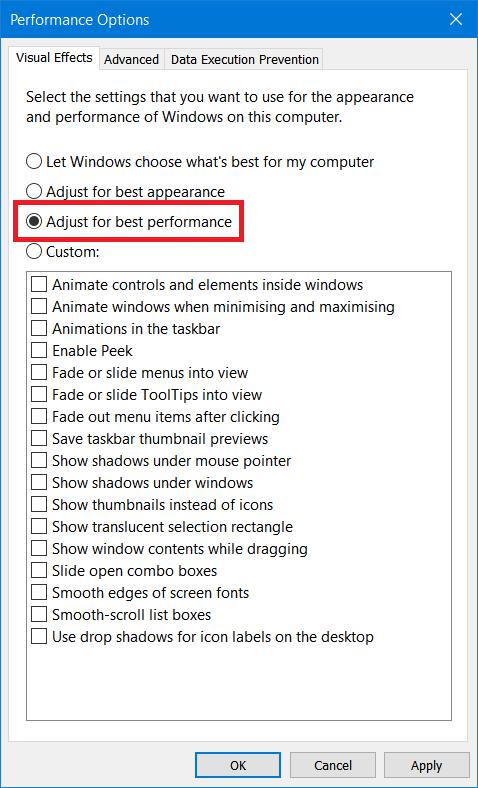
Is DWM A Virus?
DWM is not a virus. It's part of the Windows Operating System and is a trustworthy executable program from Microsoft. However, having said that, virus writers can create viruses with the same name as a legitimate program. They do this to evade detection by antivirus software.
One way you can check that it's not a virus is to check the location of the executable. To do this, perform the following steps:
Step 1
Open Windows Task Manager by hitting CTRL+ALT+DELETE and click Task Manager.
Step 2
In the Processes tab, find Desktop Window Manager. You can find it easily just by starting to type "Desktop Window Manger"
Step 3
Once you've found it, right-click on the process and select Open file location from the context menu.
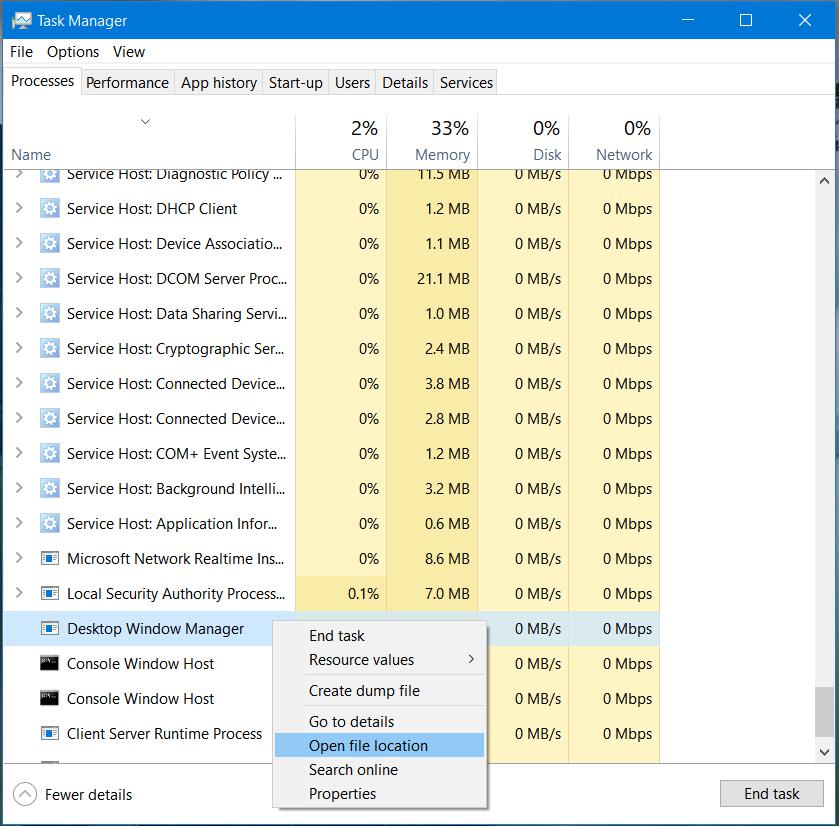
Step 4
When Windows Explorer opens up, you should check that the file (dwm.exe) is in your C:WindowsSystem32 folder. If it is, great, chances are it's not a virus.
If the System32 folder does not open up, then it might be time to scan your system for viruses!
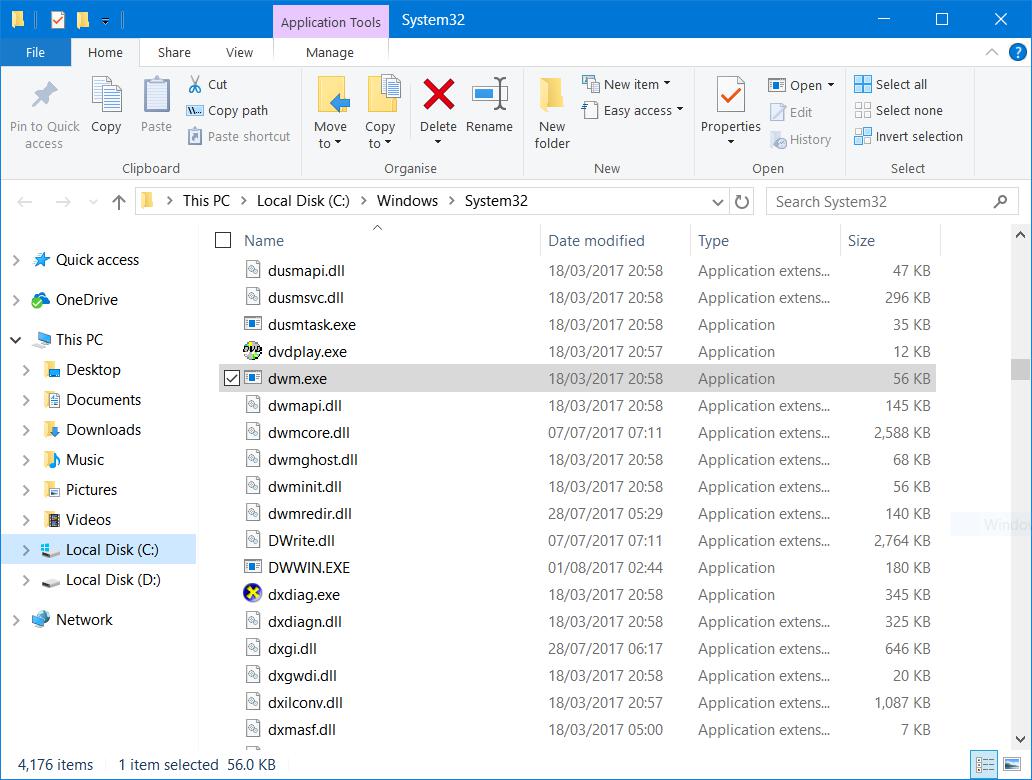
Can Desktop Window Manager Be Disabled?
The short answer is no, and you shouldn't. The Desktop Window Manager is now an executable, not a service like it used to be in earlier versions of Windows, so it can't be disabled. You could try and stop the dwm.exe process, but it's an important part of Windows and its graphical user interface, so I definitely would not recommend it. It manages everything from the desktop background, the icons on the desktop as well as the task bar and start menu. It also manages the windows for every application that has a graphical user interface on your computer.
Cheers!
