Private browsing, incognito mode, private mode and porn mode all basically mean the same thing. It prevents your internet history from being stored on your local computer, laptop, phone or whatever device you happen to be using. It does offer some improved privacy but it definitely won't keep you completely anonymous online.
What does the browser do in normal mode?
When you're surfing the web normally and you're not in private browsing mode, your browser stores your browsing history. Things like images, CSS and Javascript get cached for fast retrieval at a later date but your browser also logs your browser history, saves cookies and saves form data for autocomplete later.
But it doesn't stop there. Browsers also keep a history of files that you've downloaded, passwords that you have saved and searches that you've keyed into the address bar.
Now if someone had access to your computer for whatever reason, they could see exactly what your previous internet searches were just by typing into the address bar. If they wanted a full rundown of websites that you've been on, they could quite easily open up your browsing history. And all this happens by default.
So what can you do about this? Well you can use private browsing mode of course. So let's have a look what this can do for us.
What does the browser do in private browsing mode?
When you switch over to incognito mode in your browser, you're basically saying to your browser, "don't store any of my information at all". So when you're surfing the web, non of your history, cookies, form data or passwords are stored permanently after your session has finished. Now if a website requires cookies in order to function correctly, these are stored temporarily throughout the duration of your session. But as soon as your session ends and you shut down your browser, those cookies are completely deleted.
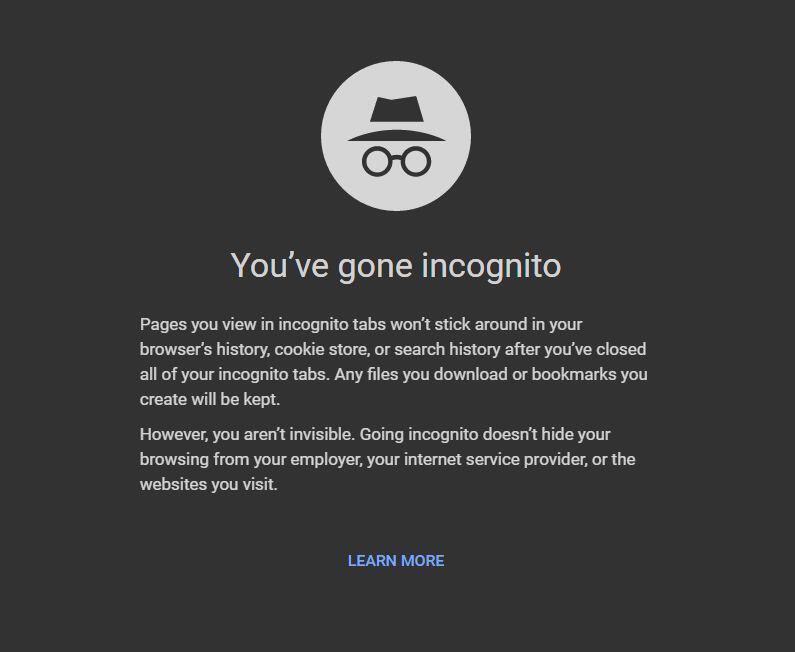
OK, so we know the difference between normal browsing mode and private browsing mode, but why would you want to use private browsing mode? Well, let's look at a few reasons why this can be an advantage to you.
Login to multiple accounts at the same time
One of the advantages of incognito mode is the ability to login to multiple accounts at the same time. So for example, say that you have more than one Google account. With private browsing mode you could be logged into one Google account in your normal browser and you can also be logged into your second account in your incognito browser.
Prevent people and websites from tracking where you've been
Perhaps the most obvious reason to use incognito mode is to prevent people with access to your computer from checking out your browsing history. This doesn't just apply to people, it applies to websites too. Since cookies disappear after you have closed down your browser, websites can't track your visits.
Check out your social media through the eyes of a stranger
Another perk of incognito mode is the ability to look at your social media profiles as if you were a stranger. This can be useful to see which of your posts are public. It's also a useful way to check if your privacy settings are what you expect.
Again you can open up multiple accounts here, one in each incognito tab and be logged into them all at the same time.
Keeping secrets on your computer
Say for example you are shopping online for presents for someone and that person shares the computer that you're using. Well, in a normal browser you'd be leaving traces behind. So your browser's autocomplete address bar could be filled with recently viewed items on Amazon for example.
Browsing in incognito mode would mean any of your searches and activities would be forgotten as soon as your browser window is closed, covering your tracks from people snooping around on your computer. It is particularly important to make sure that you use private browsing mode on public computers in libraries, universities etc for obvious reasons.
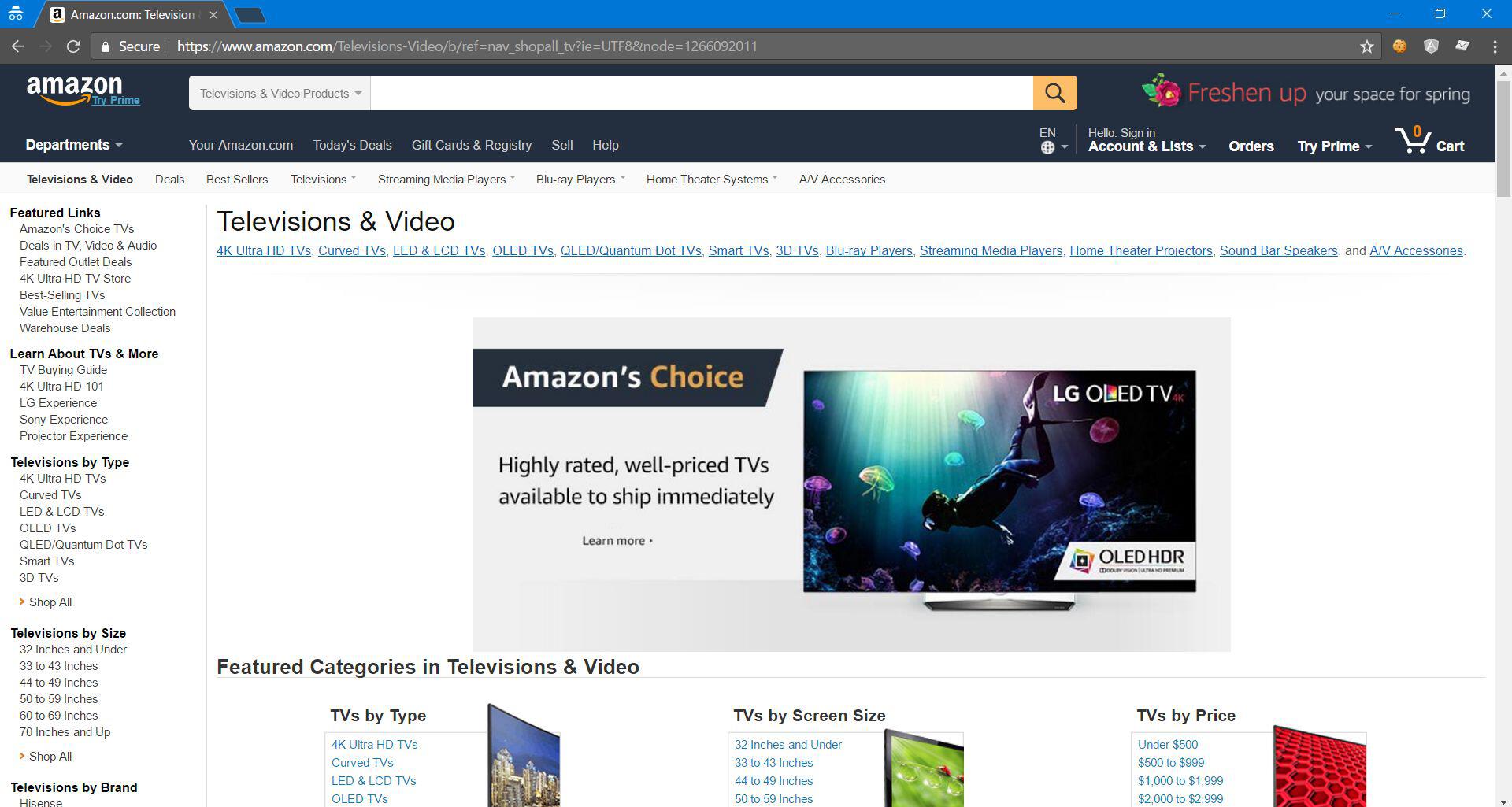
Un-personalised searches
When you search for anything on Google, it's surprising what is actually taken into account to decide which sites you see at the top of your search results. Stuff like what friends you have on Google+, sites you've previously visited are all used to decide what results are shown.
This doesn't just apply to Google, it can apply to any site where being logged in might influence the results that are shown to you. YouTube is a good example of this as is Twitter.
To get unbiased results from any website, simply use private browsing mode!
How private is private browsing mode?
Private browsing mode is not really meant to keep you completely anonymous on the internet. But it is a quick way to visit websites without the browser logging your history or caching any of the webpages and associated image, CSS, Javascript and cookies.
What private browsing doesn't do however is protect you against things that might be running on your computer such as key logging or spyware software. These things can still monitor your browsing activity. Some computers might have special monitoring software on them or parental control applications. Again, private browsing mode isn't going to save your bacon here. It is merely to stop people from snooping on your web browsing after the event but it doesn't stop things from snooping whilst it's happening.
Network level monitoring
Private browsing mode only affects the computer on which you are on. As such, monitoring can be done at a network level too. So when you visit a website, network packets leave your computer and travel to other servers until it reaches the website's server. Traffic also goes through routers and Internet Service Providers (ISP's) until it reaches its final destination and therefore your traffic can be monitored at any of these locations. Also when your request reaches the website's server itself, your access can be logged there too.
How to turn private browsing mode on in Chrome
To start incognito mode in Chrome, open Chrome and then click the three dots in the top right hand corner. Then click New Incognito Window. Alternatively, you can press Ctrl+Shift+N to bring up a new incognito window without entering the Chrome settings menu.
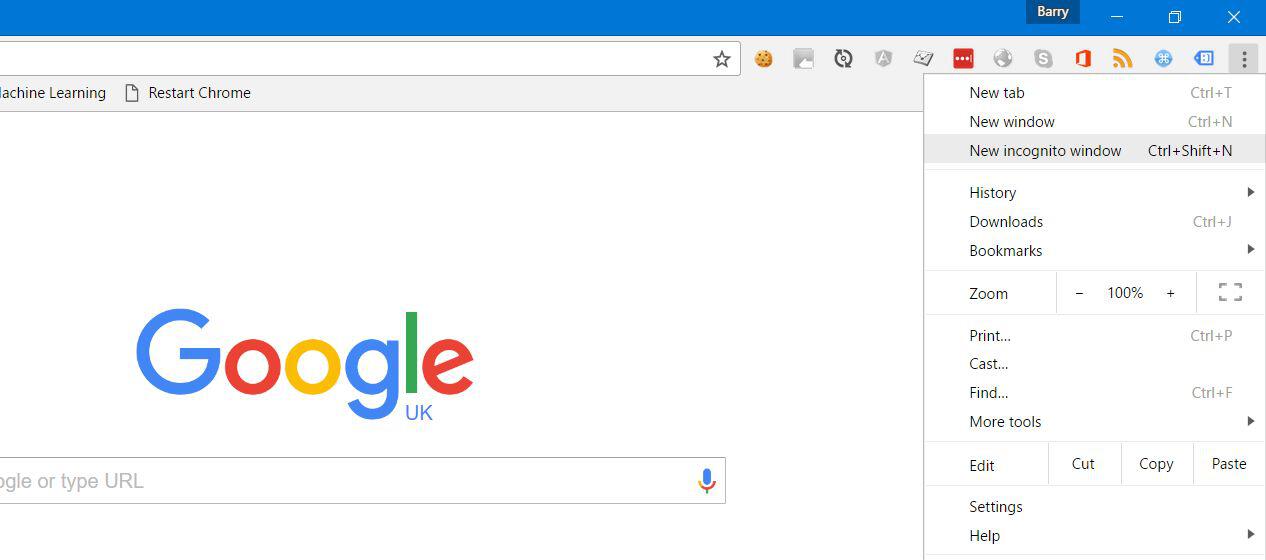
How to turn private browsing mode on in Firefox
Incognito mode in Firefox is very similar to Chrome's. Simply go to the hamburger style button in the top right hand corner and select the New Private Window icon. The private window in Firefox will have a purple mask icon in the bar along the top and on the tab itself.
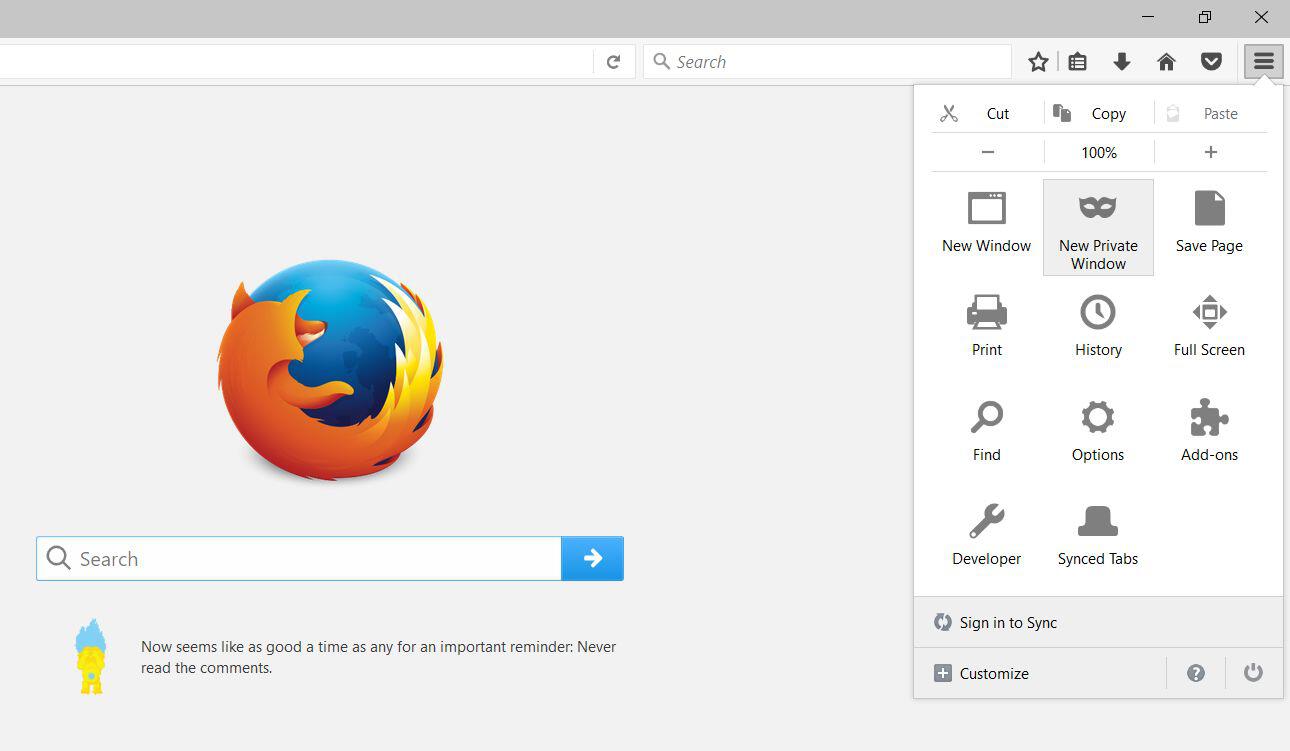
How to turn private browsing mode on in Internet Explorer
In Internet Explorer, again in the top right, click the "cog" or settings icon then navigate to Safety->InPrivate Browsing.
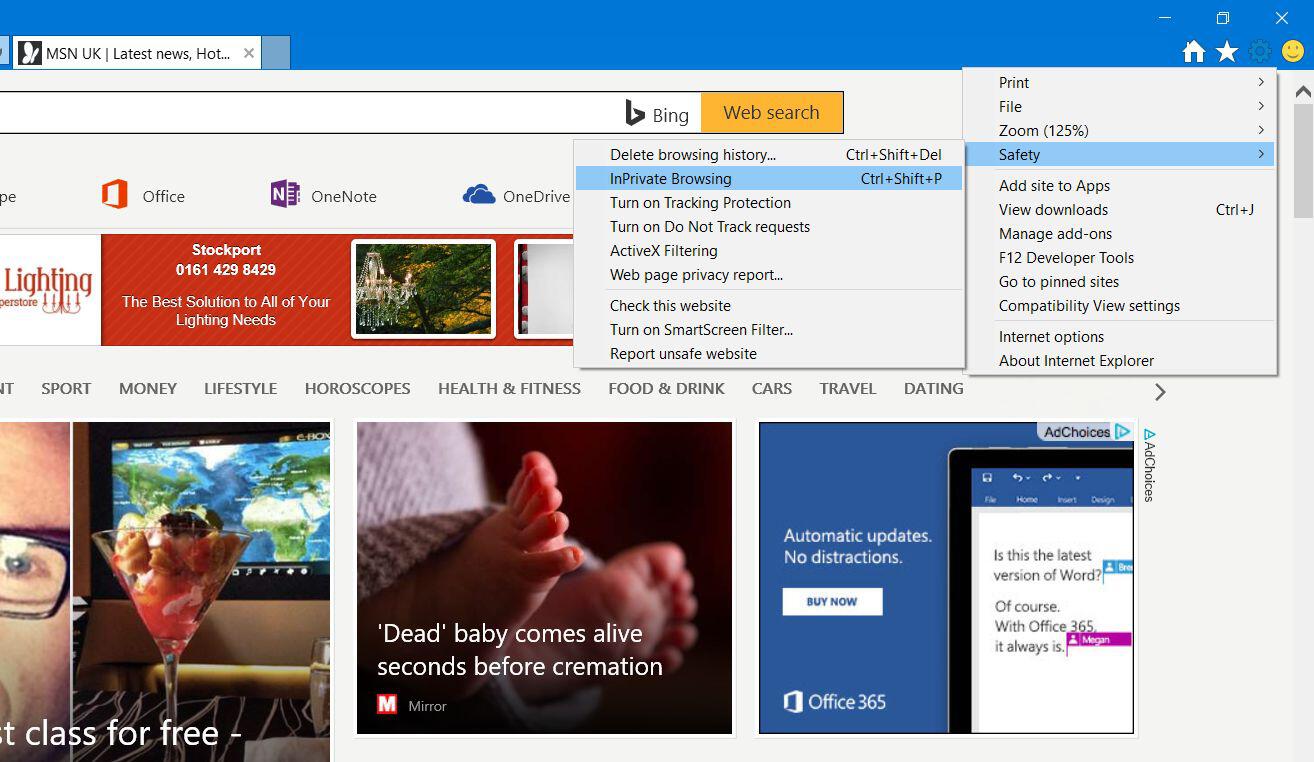
How to turn private browsing mode on in Microsoft Edge
In Edge, again in the top right, click the three dots and click New InPrivate Window.
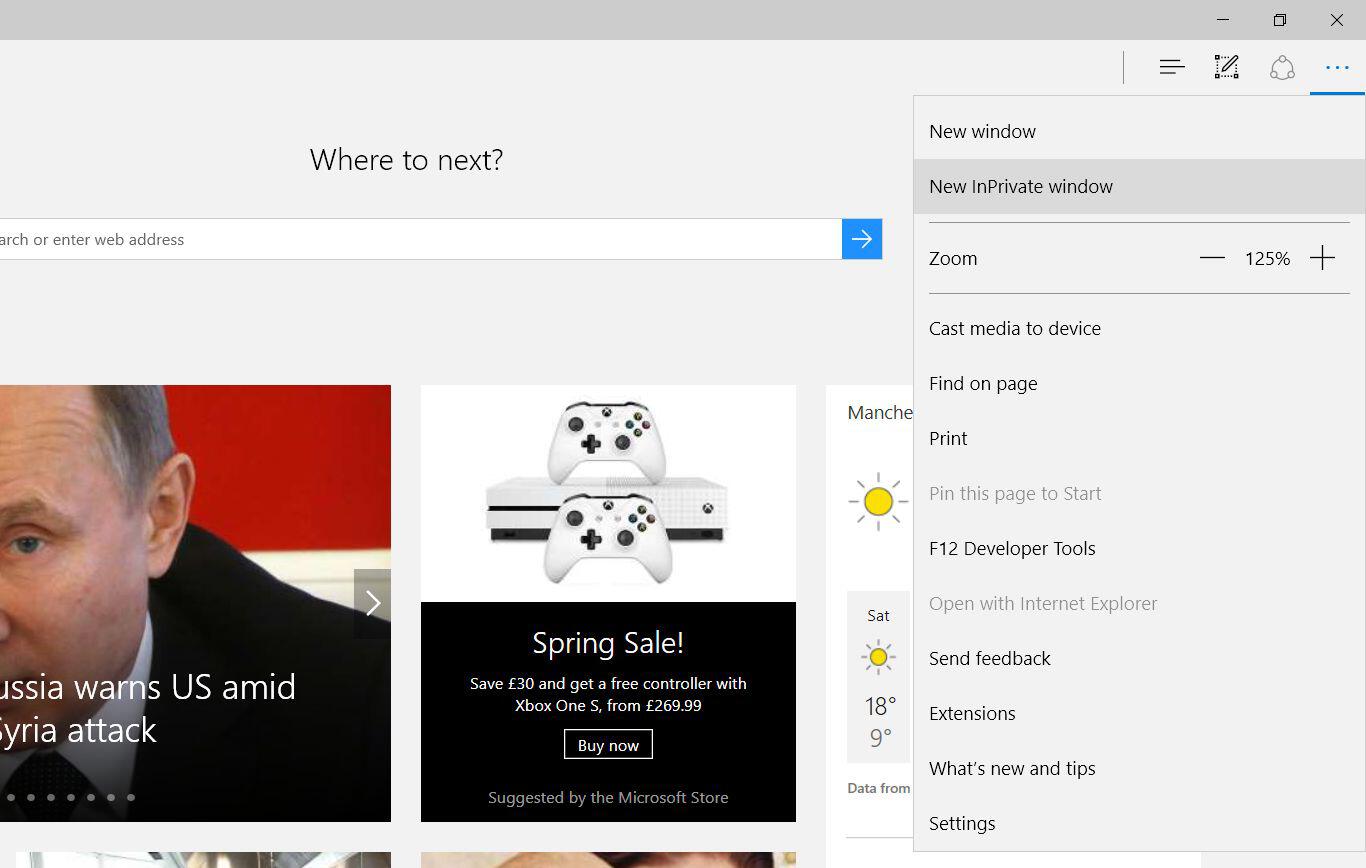
Wrapping up
Private browsing definitely has its advantages such unbiased searches, keeping your browsing history covered up on shared computers and the like but like I've said above, it's not going to keep you anonymous online.
So what can you do to further increase your privacy and protect your anonymity? Well its very difficult to be completely anonymous. But there are a couple of ways to improve on incognito. One way is to use a VPN, which is probably the easiest and most effective way. VPN basically masks your physical location and IP address so that the website you're visiting doesn't know who or where you are.
For true anonymity, the Tor browser is as good as it gets at the minute as it was designed from the ground up to hide the identity of users. I'll be doing a tutorial on Tor and the Tor browser at some point so stay tuned.
I hope that has helped uncover some of the myths surrounding private browsing and that you understand a little more about what it means.
Let me know what you guys use private browsing for in the comments below. Also, if you have any questions, please don't hesitate to ask.
Cheers!
