Picture this. You're working away on your laptop, and now you've finished what you were doing and it's time to go to your next meeting.
So you go to shut down your computer and then Windows decides that it must update itself there and then.
So you think to yourself "couldn't you have asked me about this earlier Windows?!".
Ten minutes later you're still staring at your screen watching the progress bar rotate for what seems like an eternity. You're really annoyed at this point because you're going to be late for your meeting.
Finally Windows decides to shutdown in its own sweet time.
Well if you've ever been in that situation or a similar one, you'll know how annoying it can be.
But don't worry, I have a couple ways you can shut down your computer immediately, regardless of any pending updates.
Method 1
1. Close down all your applications, saving if necessary, or minimize everything by pressing Windows+D on your keyboard. Basically ensure that you can see all of your desktop real estate.
2. Press ALT+F4 and you should have a popup like the one below asking what you want the computer to do.
3. Select "Shut down" from the drop down list, click "OK" and hey presto, your computer will shut down immediately.
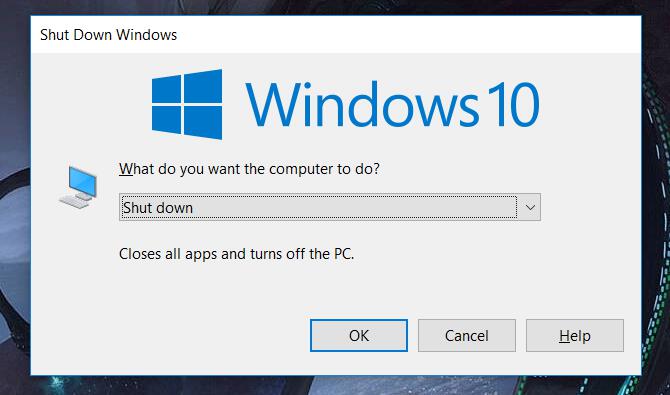
Method 2
1. First open the Start Menu by clicking the Start button in the bottom left corner of the screen.
2. Click or tap Power. Then choose "Shut down" from the menu. Again your computer will shut down without installing any of those updates.
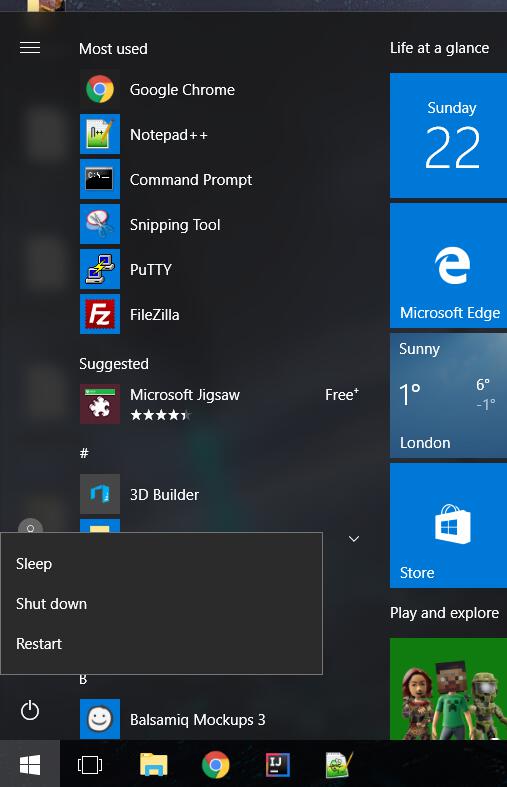
Method 3
Finally for the geek inside you, you can create a script which will shut down Windows in a single or double click without any updates.
1. Right click on your desktop and create a new text file called "shutdown.bat" or whatever else you want to call it. Just make sure it has the ".bat" extension.
2. Edit the file with your favourite notepad and enter the following on the first line:
shutdown.exe /s /t 00
3. Save the file.
4. Double clicking on this file will now shut down windows immediately.
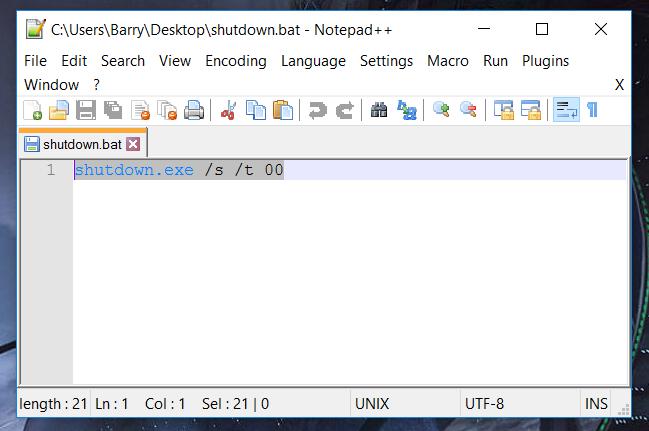
So there you go, finally you have a way of shutting down your computer straight away, no messing about. However, having said that, the updates are there for a reason and often contain very important security updates, so I advise that you update Windows as soon as you can.
Cheers!

