The deep web is well know to coders and hackers but to the average user, the ‘Deep Web’ is seen as a bit of a mystery, a supposed hiding place on the internet for drugs, pornography and criminal activity. In this post, I’m going to show you how you can get access to the deep web on your Android, tell you a little about the deep web and what it is and also uncover some the mystery which surrounds it.
What is the deep web?
When you surf the web, you’re really just exploring the tip of the iceberg. When you go below the surface however, there are trillions more web pages that most people have never even seen. These websites are what is known as the deep web and are completely out of the reach of traditional search engines such as Google.
It is thought that Google indexes only about 16% of the surface web and doesn’t account for any of the deep web. If you’d like to know more about the deep web, check out this documentary about the Deep Web starring Keanu Reeves on Amazon (#CommissionsEarned).
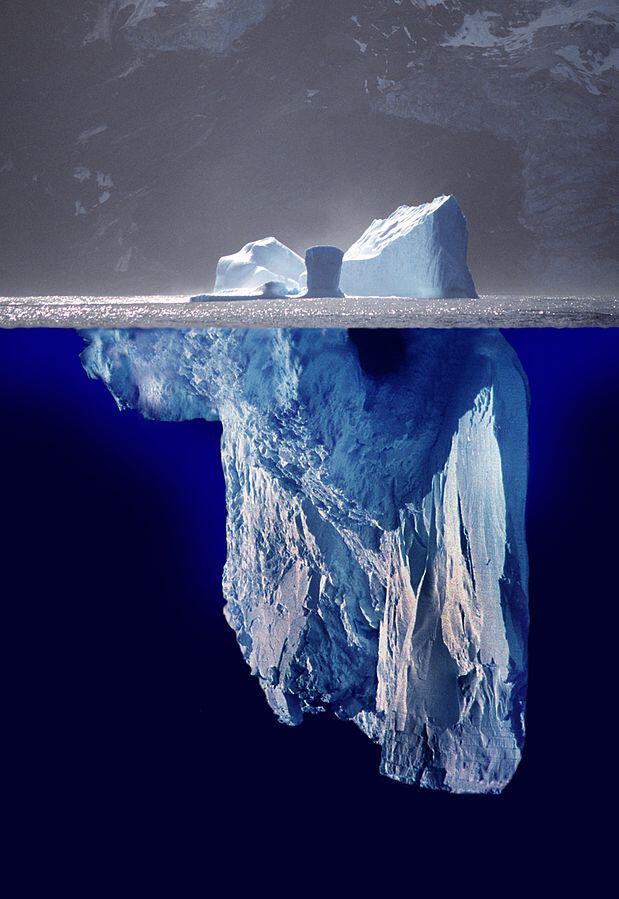
Created by Uwe Kils (iceberg) and User:Wiska Bodo (sky). – (Work by Uwe Kils) http://www.ecoscope.com/iceberg/, CC BY-SA 3.0, Ligação
How do I access the deep web?
You can’t just access the deep web from a normal browser like Chrome or Firefox, you can only access it through a deep web browser. The most famous of these is the Tor browser which you can go ahead and install on your desktop or laptop. Once you’ve done this, you’re can connect easily to the deep web.
Tor will allow you browse the web anonymously. As such, your location can’t be picked up and neither can your browsing habits. Basically, the things you do on the deep web cannot be monitored. As such more and more people these days are turning to the deep web to explore the internet further but also to protect their privacy and information.
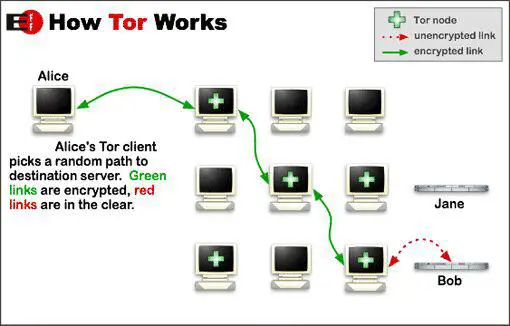
Can the deep web be accessed on Android?
To access the deep web on Android is a little more involved as you have to divert the data that your phone sends out to the Tor network which is responsible for anonymizing your data. But don’t be overwhelmed, I’ll go through the steps here.
The first thing that you have to do is download an app call Orbot which runs in the background. Orbot is a proxy app that enables data sent from your phone to go via the Tor network, anonymizing your traffic. Your traffic is anonymized by encrypting your internet traffic and then hiding it by bouncing through a series of computers around the world.
Orbot also allows you to have a dynamic IP address which changes every few minutes. Also layers are added every time your IP address changes making it very difficult for someone to track you down.
Orbot acts as a log in process if you like to the Tor network. Once you have downloaded the app, open it and click start.
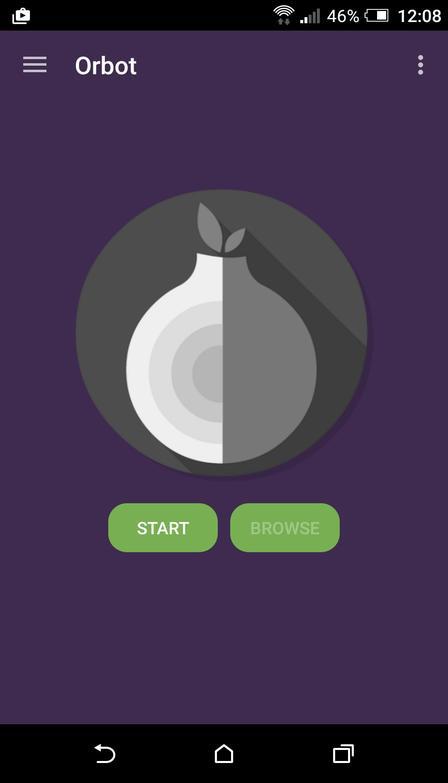
The first time you use the app, you will get a message saying you’re connected to the Tor network similar to the image below:
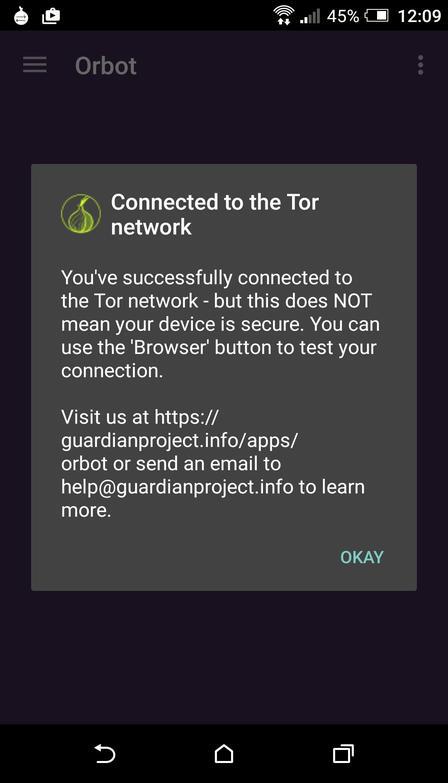
Once connected to the Tor network, the color of the onion will turn from gray to yellow. You’ll also get a notification as a white onion saying that you’re connected.
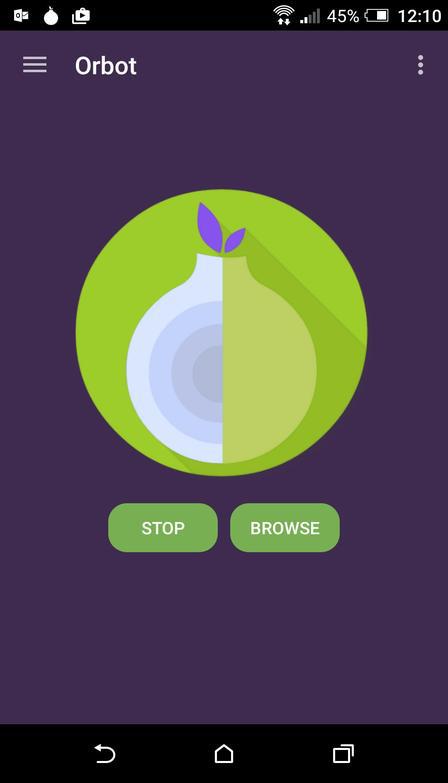
Browsing the deep web on Android
Now that you’re connected to the deep web with Orbot, it’s time to start browsing around. To do that we have a couple of options Orweb and Orfox.
Both Orweb and Orfox are browsers which allow you to surf both the surface web and the deep web but it’s Orbot which actually creates the connection to Tor.
I’ve personally used Orfox as it is currently recommended by the Guardian Project. If you’re familiar with Firefox then you’ll be at ease with Orfox because it built upon Firefox. It’s had a few additional privacy features added to it and to make it compatible with Firefox for Android and the Android operating system.
There’s no setup required to use, just download and install it from the Google Playstore.
Once installed, on the “TOP SITES” tab, there’s an option to check that you’re actually connected to Tor. Just click on Check Tor Connection to check your connection.
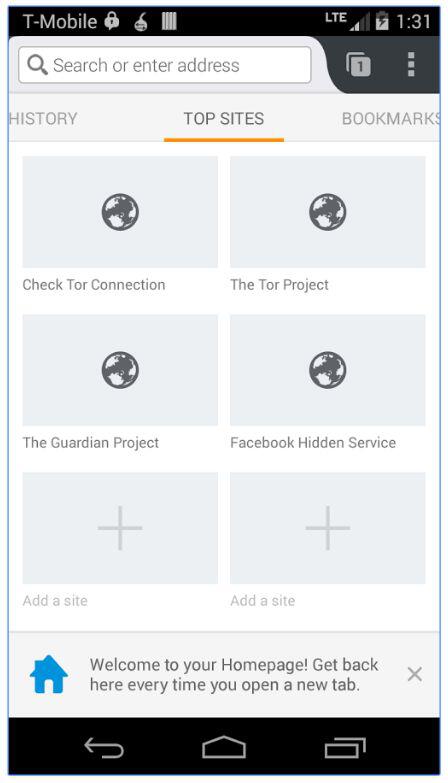
If you’re connected ok, you should see a message saying your browser is configured to use Tor like the image below:
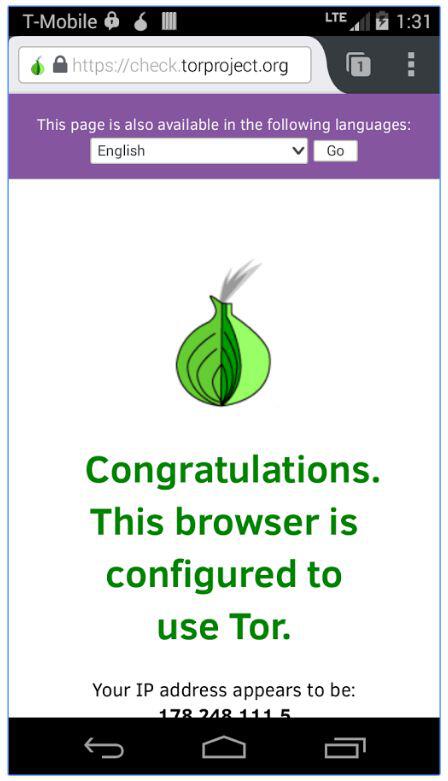
Now once you have your browser up and running, you can start with the visible web or you can start digging a bit deeper and go for some of the more interesting deep websites.
Many of us start with Google when searching the web, but one of the most popular search engines on the Deep Web is DuckDuckGo.
Domains that we are familiar with usually end in a Top Level Domain (TLD) such as .com, .net, and .co.uk but on the deep web, they usually end in .onion. What you’ll also notice when browsing the deep web is that the names of websites are often a random mix of letters and numbers such as “65sdf6s5df6sdfh5h”. This is how websites and forums hide under the radar on the deep web because these domains change regularly and a website that you visited yesterday may not be there under the same domain tomorrow.
How to enable Android applications to use Tor
Orbot and Orfox when used together enable you to browse the deep web, but to get true privacy on your phone, you will need to force all of your apps to use the Tor network to to transmit their data.
This is where Orwall comes into play. Orwall is basically a firewall for Android. You can choose to force all of your apps to use Tor or just a selection of them. If a particular app is unable to use Tor, then the data connection will be blocked.
Orwall uses the iptables binary which exists already on your Android device, but for the app to be able to use it, it requires root access. It requires root access because its the main application that manages the firewall on Linux and Android.
What Orwall does is add special itable rules in order to redirect traffic for applications through Tor. Rules are also added to block traffic from other apps.
To get Orwall, you’ll first need to check that your device can install apps from unknown sources. To do this simply go to Settings -> Security on your device and make sure the Unknown sources box is checked (Allow installation of apps from unknown sources).
Once this is turned on, download the APK file and install it onto your device. Ensure that you don’t have any other firewall applications on your device such as AFWall, DroidWall etc as they will conflict with OrWall.
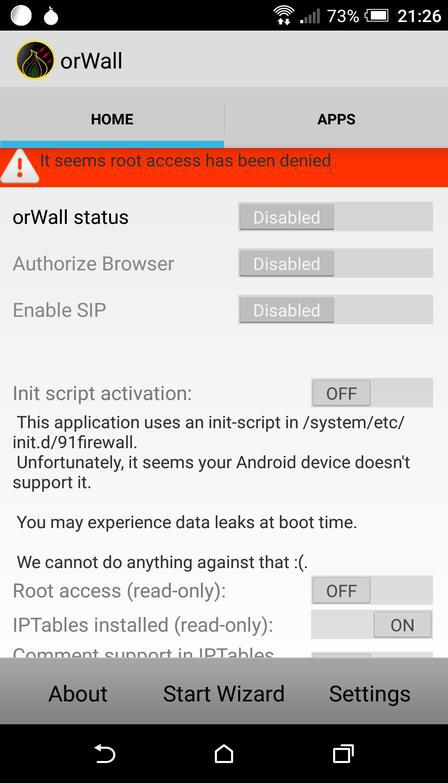
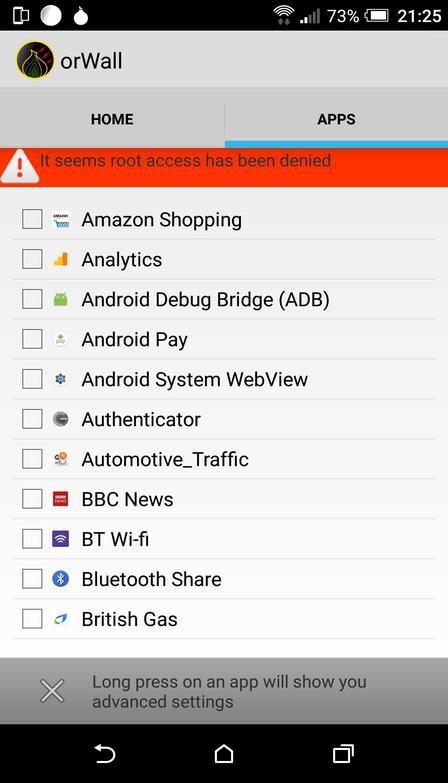
Wrapping up
These apps aren’t the silver bullet for total privacy because you can’t be completely anonymous on the internet. There is no such thing as complete security on the internet either and they definitely won’t make you NSA proof, but these apps will definitely help.
See also: How To Encrypt Your Android Phone
Nevertheless, think of these apps as helping to turn your phone from a soft target to a hardened privacy tool.
Do any of you guys use Tor? If so let me know what you use it for and if you’ve found anything interesting on there!
Cheers!
