WhatsApp is a brilliant messaging app, and frankly, I don't think I could live without it!
You can use it to stay in touch with friends and family, send pictures, record messages, send videos and more.
What's more, it's completely free and all you need is an internet connection. You can even see your messages, videos and pictures etc on your desktop or laptop computer and it's compatible with almost all smartphones.
Today though, I'm going to share with you a neat trick which will enable you to use WhatsApp for your own personal storage of documents, links, images, notes, shopping lists or whatever you like.
This enables you to quickly share documents between your phone and your computer without sending yourself an email, saving it to USB stick or having to sign up for another service such as Dropbox.
And the best thing about it is that all your messages are encrypted in WhatsApp, so all your documents etc are safe from prying eyes.
The basic idea is that you create a group within WhatsApp, but with only yourself in that group. Then anything that you wish to save privately, you just send to this new group. Sound simple? Well it is, but it's a really useful tip. I use it on a regular basis to send myself links to websites I want to read later and I even use it for my shopping list!
Follow the steps below, and I'll show you how to do it.
Step 1
Open WhatsApp on your phone, click the three dots at the top right and select New group
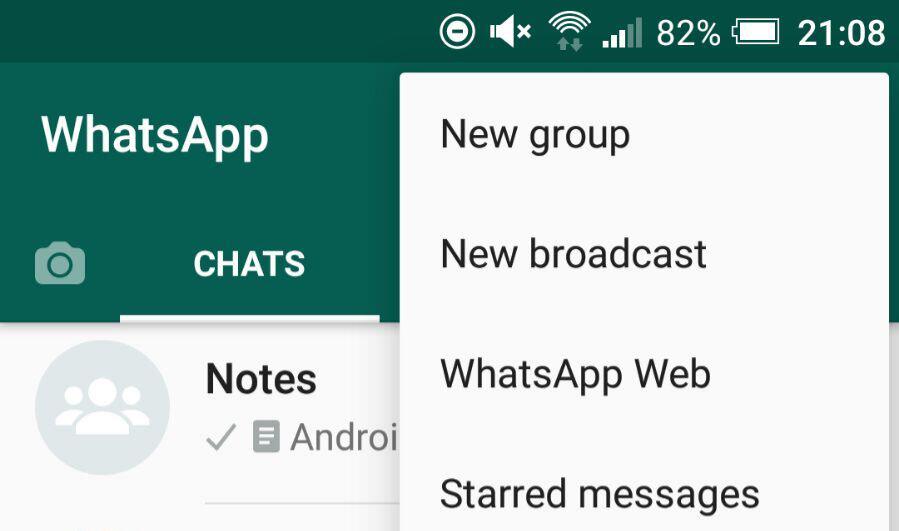
Step 2
Select any contact and click the green arrow
Step 3
Give your new group a name. I've called mine notes, but you can call it anything you want, and click the green tick to save.
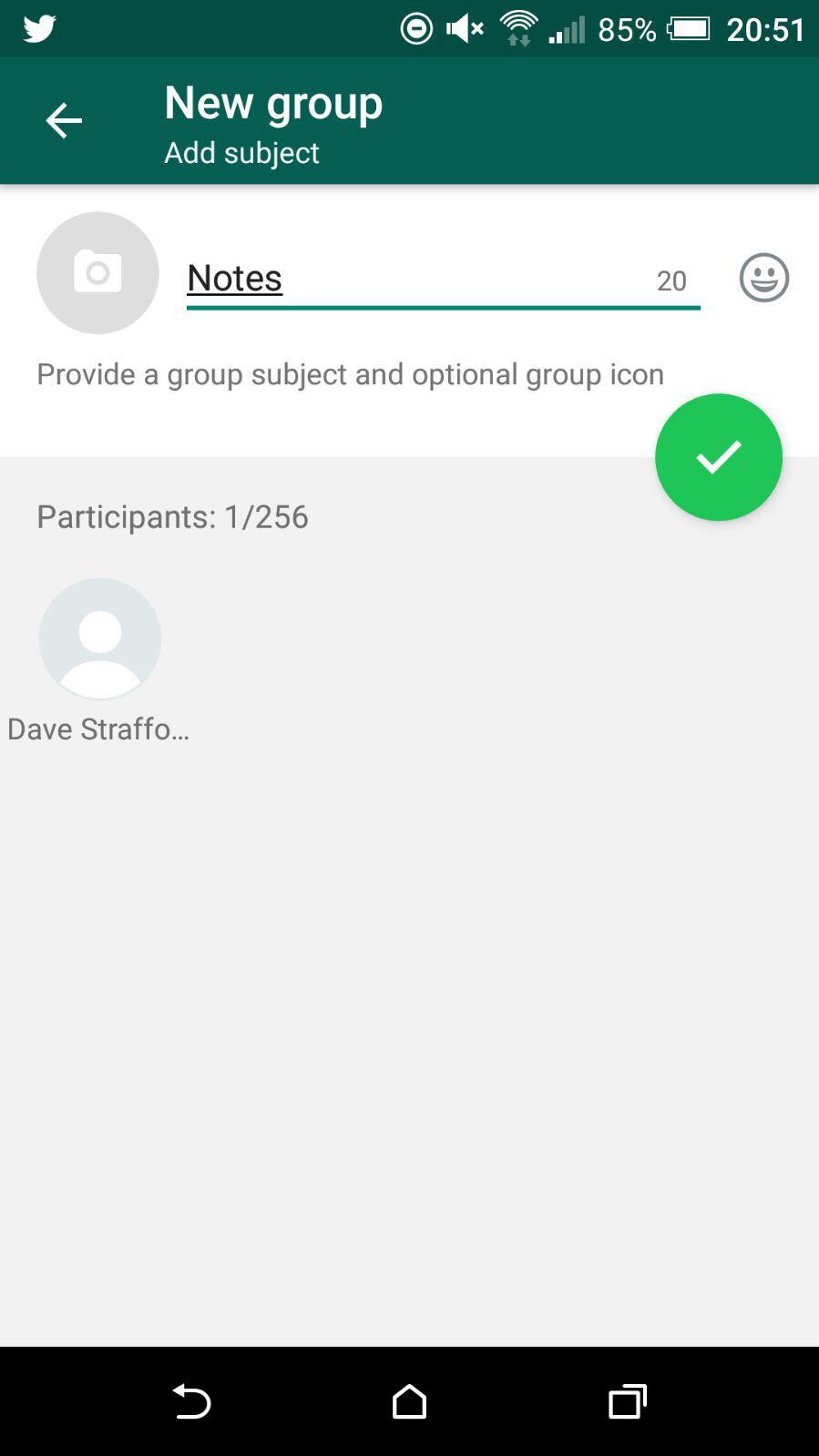
Step 4
Next hit the green bar at the top where you can see the members of the group. You should see something that looks like the image below.
Press and hold the contact you added to the group earlier and remove them from your group, leaving just yourself.
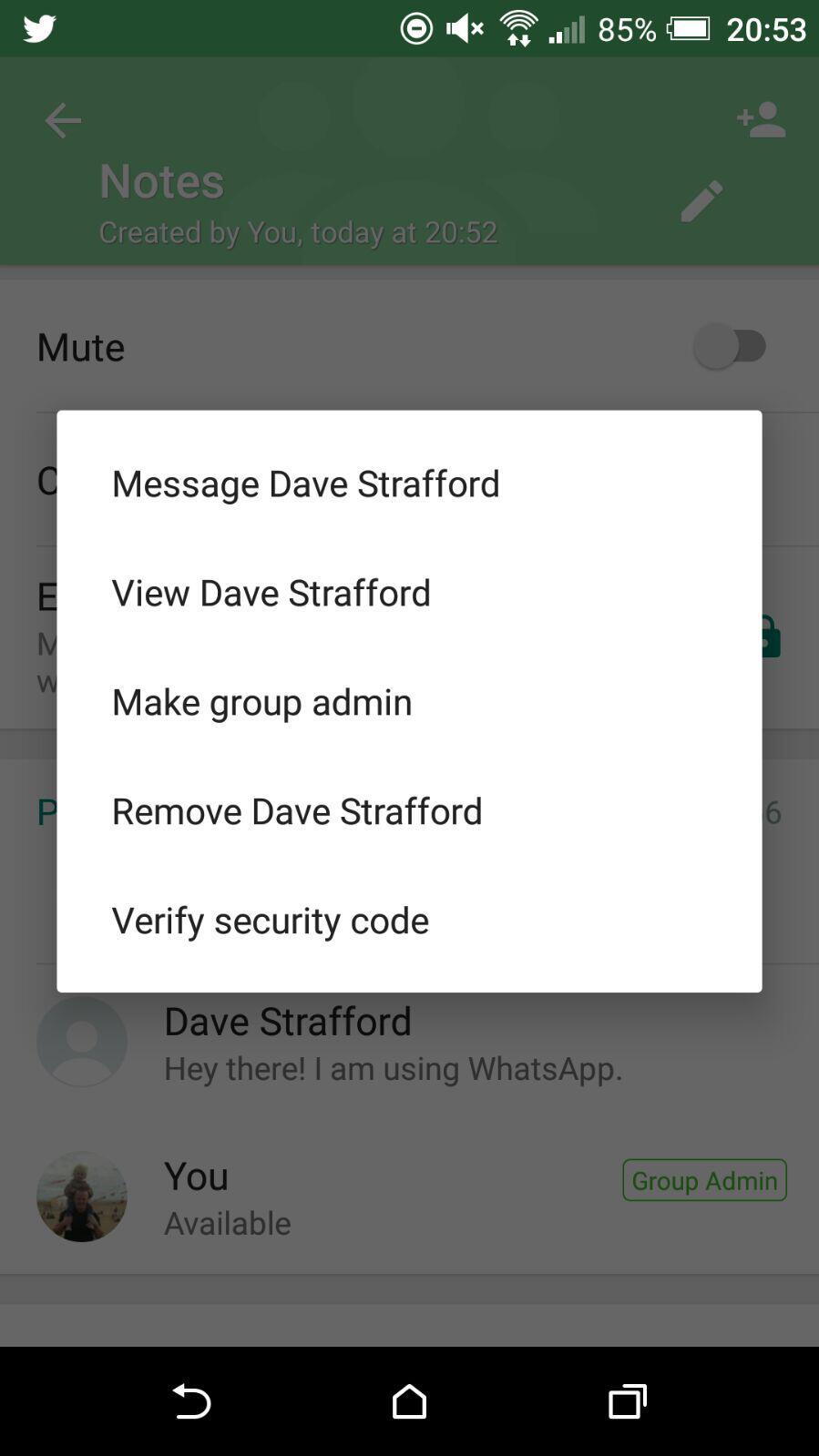
Step 5
That's it, you can now go ahead and share documents, pictures, memos and anything you like with this group and it will also be accessible from WhatsApp Web on your desktop! Awesome, you now have your own free of charge private storage facility!
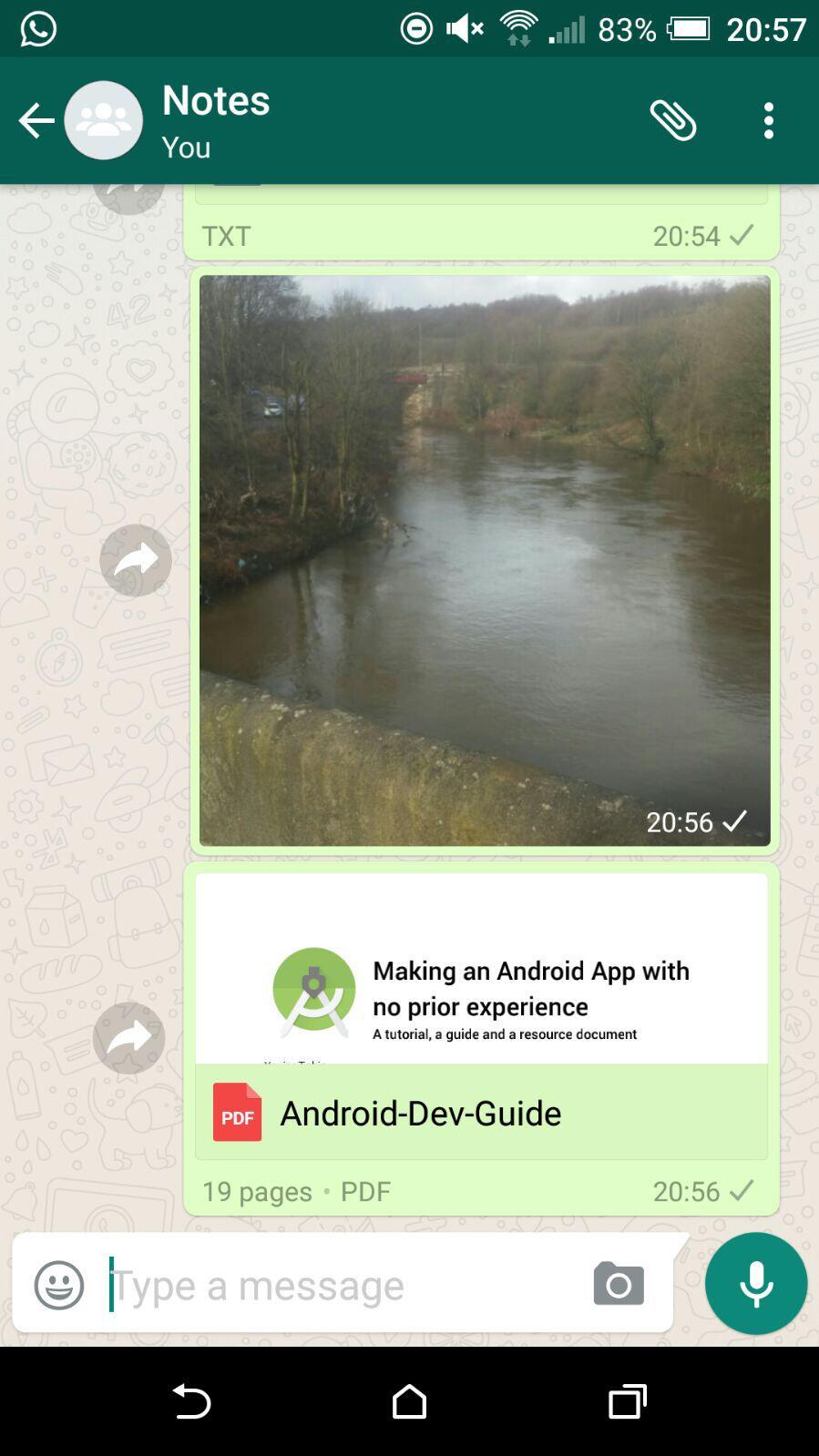
Cheers!

