Whenever you're surfing the web on your computer and connect to a wired or wireless network, it's the network interface inside your router, wireless device or the network card inside your laptop that allows you to connect to other computers and allows other computers to connect to you.
Network interfaces have what is known as a MAC address. These unique addresses are assigned to the hardware by the manufacturer, when the device was being manufactured in the factory.
The MAC address is a 6-byte number and allows devices to be uniquely identified on a network. They look something like this:
2c:8a:72:bc:31:c6
MAC address are very near the bottom of the OSI model which is a standard model that defines how networking and communication systems work.
Basically in a nutshell, the bottom layers represent electrical signals, binary data and the routing of the data across networks.
The higher up to you go, the more the low-level electrical signals are abstracted so that at the higher levels, you get more meaningful representations of the electrical signals such as network requests and responses, and network protocols which the users see (like the http and https protocols used in browsers).
Given that MAC addresses appear in Layer 2 of the OSI model, there's an Address Resolution Protocol which converts MAC addresses into Layer 3 addresses, also known as IP addresses.
MAC addresses, as I have said are hard-coded into the network card by the manufacturer and can't be changed. However, you can change or spoof the MAC address in the Operating System itself.
First though, let's look at why you'd might want to spoof it.
Why spoof your MAC address
- Some ISP's only allow a certain number of devices to connect to the internet in your home. Some ISP's may only allow certain devices on the network.
So if you have an additional device you'd like connecting, then you can take the MAC address of a computer that's already on the network and use it with your new device! - You could spoof your MAC address to get yourself more free Wi-Fi! Often public Wi-Fi networks use a device's MAC address to limit the amount of time you can spend on the free Wi-Fi.
So say for example your local coffee shop offers you free Wi-Fi for 30 minutes. After that time, your MAC address would be blacklisted, preventing your device from accessing the Wi-Fi.
It may be possible to get around this by changing your MAC address. I say 'may' because you might also be tracked by other means such as your browser cookies or your actual account. - Finally you might want to spoof your MAC address to prevent yourself from being tracked. MAC addresses are unique to a device and as such can be used to track you. Smartphones reveal their MAC address when they are scanning for nearby Wi-Fi networks.
How to find your MAC address in Windows 10
Finding your MAC address in Windows 10 is very simple. But you might have more than one, especially if you're on a laptop with built in Wi-Fi and an Ethernet port.
Each of these network interfaces have their own unique MAC addresses.
First of all fire up a command window by pressing Windows Key+R to bring up the run dialog box and then type "cmd" and hit OK.
Once the command window opens, type ipconfig /all. This will reveal all your network configurations.
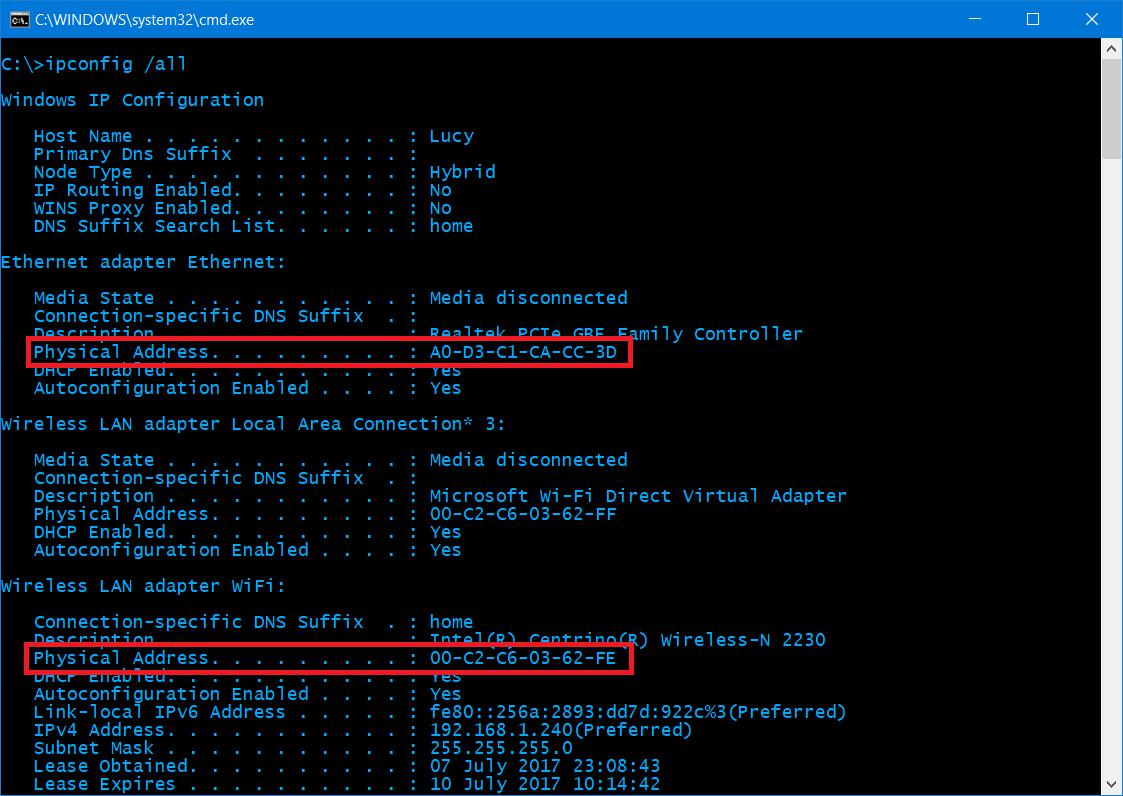
As you can see from the image above, I've highlighted the MAC addresses for both the Ethernet interface and the Wi-Fi interface.
How to spoof your MAC address in Windows 10
To change the MAC address for a network interface (whether it's your Wi-Fi or Ethernet connection) it is also pretty easy in Windows 10. Just follow the steps below:
Step 1
Open Device Manager by pressing Windows Key+X and then selecting "Device Manager" on the menu.
Alternatively, just click the start button and start typing "Device Manager" and the Cortana search function will find it for you.
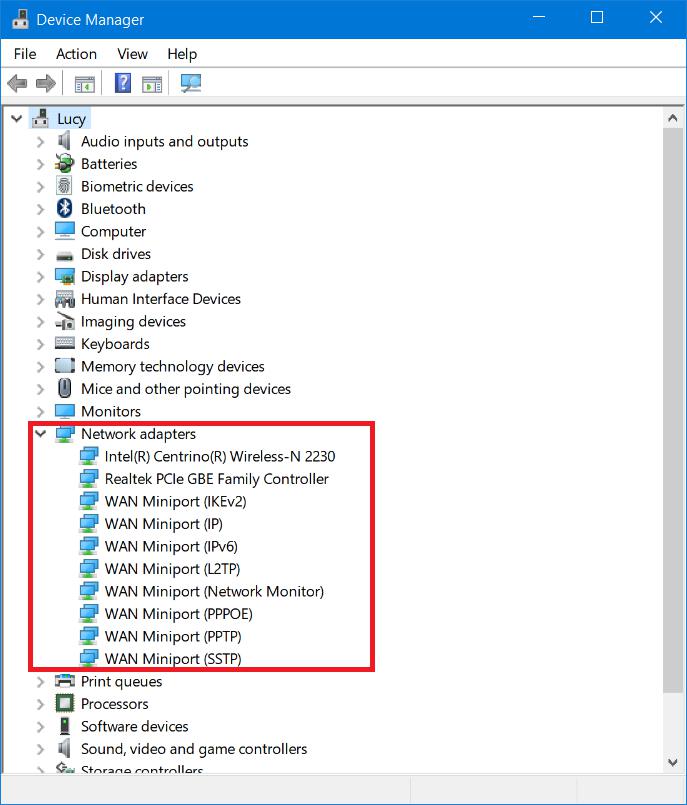
Step 2
Find "Network adapters" like in the image above and expand the list by clicking the little gray arrow on the left hand side.
Then right-click on the network interface whose MAC address you want to modify and then select "Properties" at the bottom of the context menu that pops up.
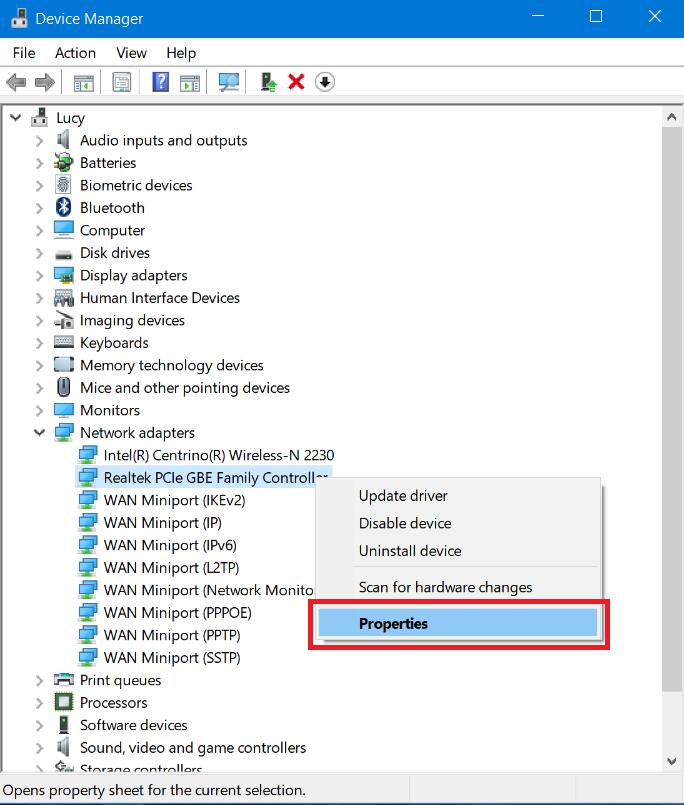
Step 3
In the properties window, select the "Advanced" tab and select either Network Address or Locally Administered Address.
If you don't see any of these, then your driver doesn't support being able to spoof the MAC address.
The Wi-Fi card in my laptop doesn't allow me to change the MAC address, however my Ethernet interface does.
To change the MAC address, simple enable the "Value" option by clicking on the radio button next to it and enter a MAC address similar to the example above, but without the dashes (-) or colons(:).
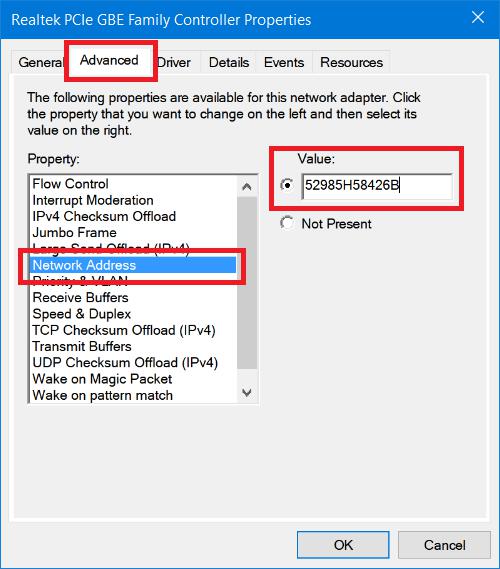
When you're happy click OK, restart your machine and you're all done!
This guys is the easiest way to spoof your MAC address in Windows 10. There are more difficult ways to achieve this by editing the Windows registry, but don't make life hard for yourself, especially when you don't need to. 🙂
Cheers!

