Image credit: Rego Korosi/Flickr
I love watching YouTube videos, I’m sure you guys do too. YouTube is one of the most popular sites on the internet and with good reason. There is literally a video for everything on there. It’s a place where people go to watch some seriously funny stuff, the news, movies, how-to videos and much more.
So when you share a seriously funny video with your mates, they won’t want to sit through all the boring bits before they get to the funny bit.
So the first thing I’m going to show you is show you how to grab a URL that has the ability to start and end at specific times, which you can then share with your mates.
If you just want to share a YouTube video that starts at a certain point, then that’s even easier.
There’s a couple of ways to do this. The easy way and the longer more geeky way. I’ll show you both. Oh and and if you’ve got your own website, I’ll show you how to embed videos that start at a particular time too.
Ready? Cool, then here’s the steps:
How to share a YouTube video with a start and end time
Here’s how to grab a YouTube URL that starts and ends at specific times. Also, if you have a blog or a website, you might want to embed a YouTube video but control when it starts and when it ends. Thankfully when you’re embedding a YouTube video, you do get a bit more control over it.
If this is you, then you will find the optional steps useful (steps 5 and steps 6)
Step 1
Go to YouTube
Step 2
Find an awesome video you’d like to share
Step 3
Click on Share and then select Embed just below the share button.
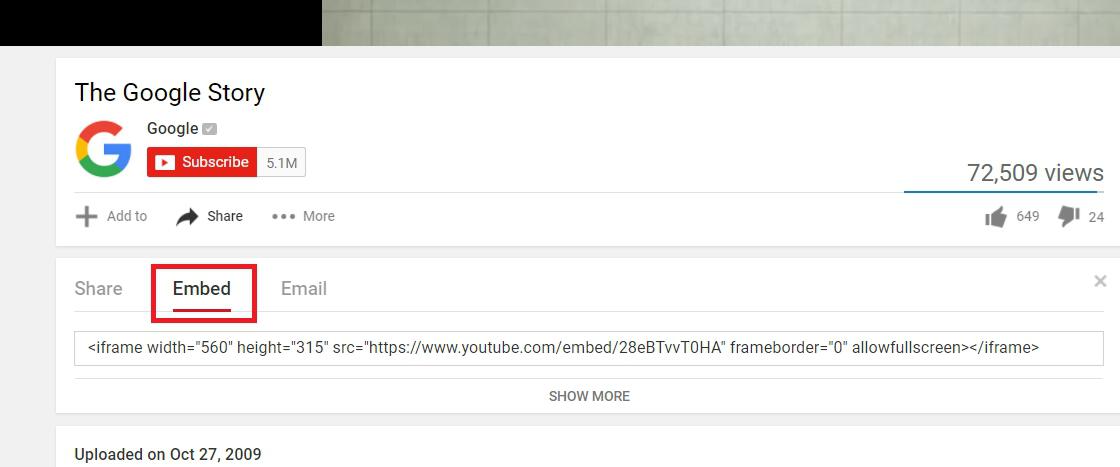
Step 4
Now in the box that contains your embed code, you can use the following at the end of the URL to define start and end points (replacing <seconds> with a value in seconds):
?start=<seconds>&end=<seconds>
So for example the following embed will start at 15s and end at 25s:
<iframe width=”560″ height=”315″ src=”https://www.youtube.com/embed/e5bALLcEygc?start=15&end=25″ frameborder=”0″ allowfullscreen></iframe>
If you’d like to share this YouTube Video that starts and ends at specific times, then you can use the URL in the above code snippet. The bit that you want to copy is the URL after with the ‘src=’ bit.
To be more explicit, I’ve highlighted the bit that you need to copy, in the following example:
<iframe width=”560″ height=”315″ src=”https://www.youtube.com/embed/e5bALLcEygc?start=15&end=25” frameborder=”0″ allowfullscreen></iframe>
Once you’ve copied that URL you can paste it anywhere you like (Facebook, Twitter etc) and the video will start and end at the times you have specified.
Step 5 (Optional – for embedding in a blog or website)
Select “SHOW MORE” if you want some configure your embedded video further. So for example you do things like change the video size, enable/disable the video title and choose whether to show suggested videos when the video finishes.
You will also get a preview of what your embedded video will look like once it’s been embedded.
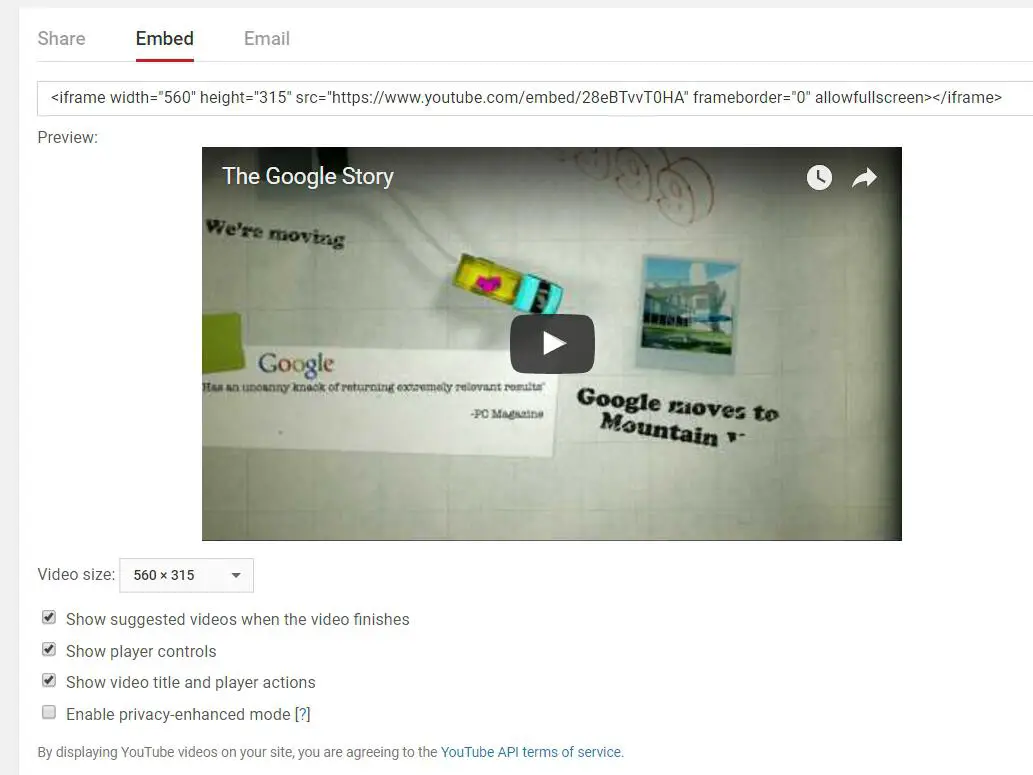
Step 6 (Optional – for embedding in a blog or website)
Finally, copy the code and paste it into any blog or webpage that allows you to paste HTML. In other words, you need to paste it into the source code of your blog or website.
Most blogging and web platforms have an editor to allow you to embed code into web pages. Make sure you copy the code carefully and don’t miss out anything, otherwise you’ll have some issues seeing the video.
Check out how to embed a YouTube player in your application if you’d like to know more about embedding YouTube videos and all the parameters that are available in the YouTube embedded player.
How to share a YouTube video with a start time (Easy Method)
If you want to share a YouTube video that starts at a specific time, then this is probably the easiest way to do it:
Step 1
Go to YouTube
Step 2
Find an awesome video you’d like to share
Step 3
Click the share link
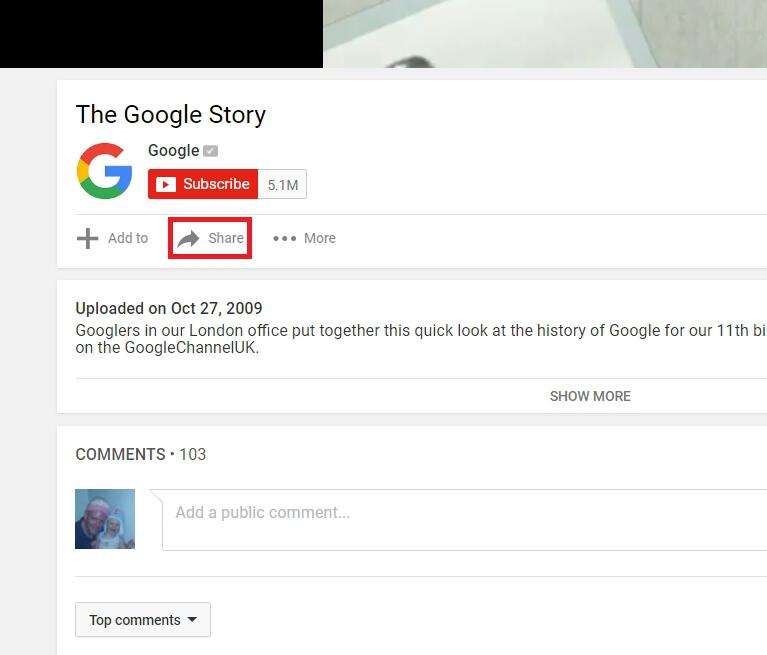
Step 4
Find the small check box which says “Start at:” and enter a start time in minutes and seconds in the format (mm:ss).
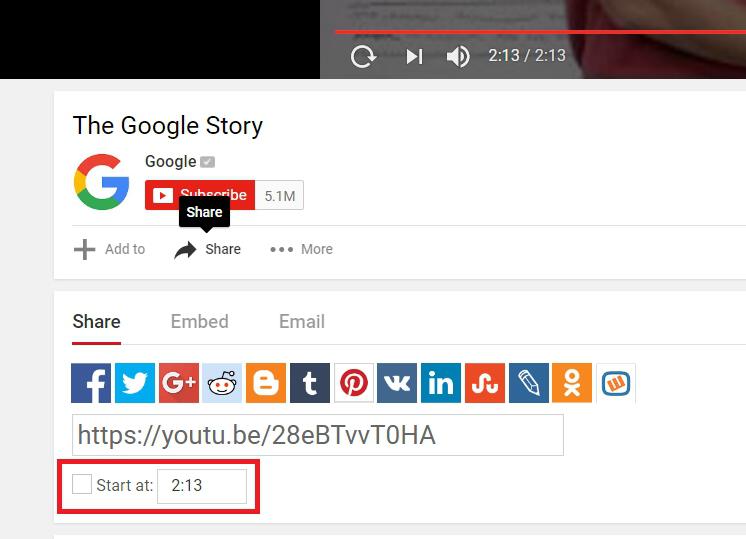
Step 5
Click on the social network of your choice to share the link with your mates.
How to share a YouTube video with a start time (Longer (Geeky) Method)
Step 1
Go to YouTube
Step 2
Find an awesome video you’d like to share
Step 3
Find the URL of the video in the address bar at the top of your browser. This will be different than the sharing URL that you saw above.
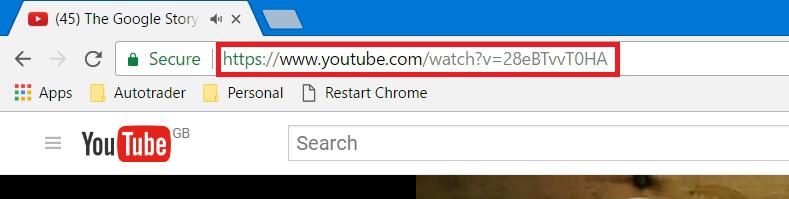
Step 4
Say you want to start the video at 1 minute and 50 seconds into the video, append the following to the end of the URL:
#t=1m50s
The ‘t’ is basically a time stamp and the part after the equals sign is minutes and seconds, so 1m50s tells YouTube to start the video at 1 minute and 50 seconds.
An example of this would be:

