You may or may not already know this, but just because your personal email address isn’t visible on your Facebook profile, doesn’t mean that your friends iPhone for example can’t pull it down to their list.
So your personal email address might still be accessible by friends but not actually visible on the ‘timeline’.
So what follows is a quick tech-tip for you guys where I’ll show you how to completely hide your email address on Facebook including any apps/services that can also access your profile.
It’s worth it to protect your privacy, and to prevent you from receiving any annoying emails.
Confusingly though, the area that we’re going to configure is in a different location than the Facebook privacy settings. To configure the relevant options, you have to head over to your main profile page. So….
Step 1
Login to Facebook and head over to your profile and click About tab on the top of your profile.
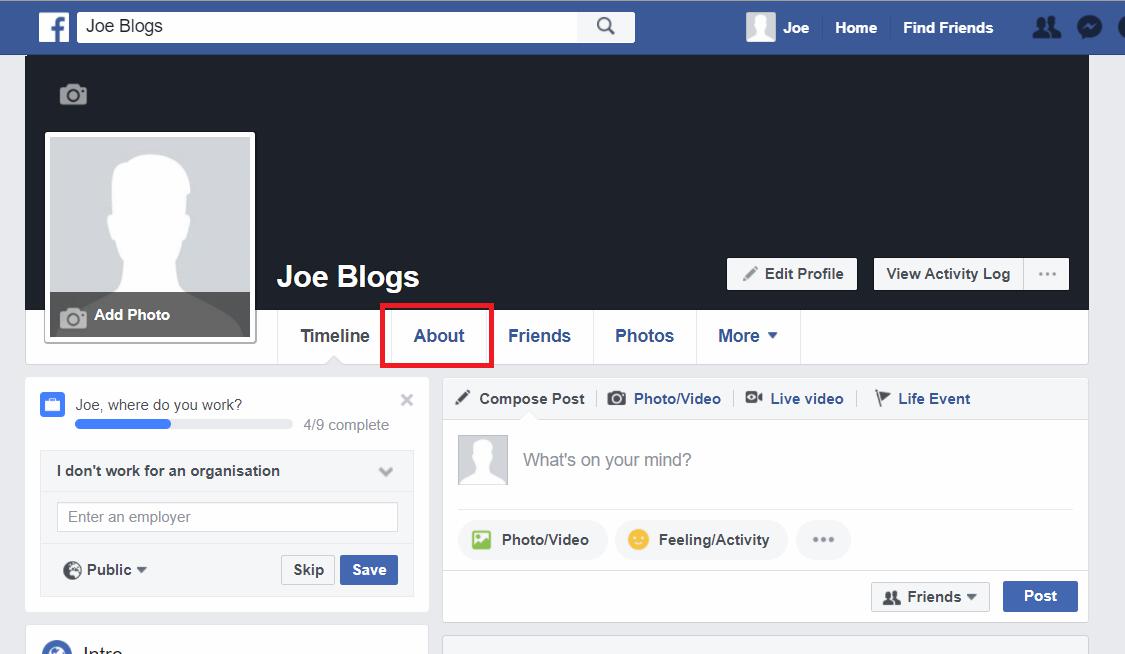
Step 2
On the left hand side, click Contact and basic info.
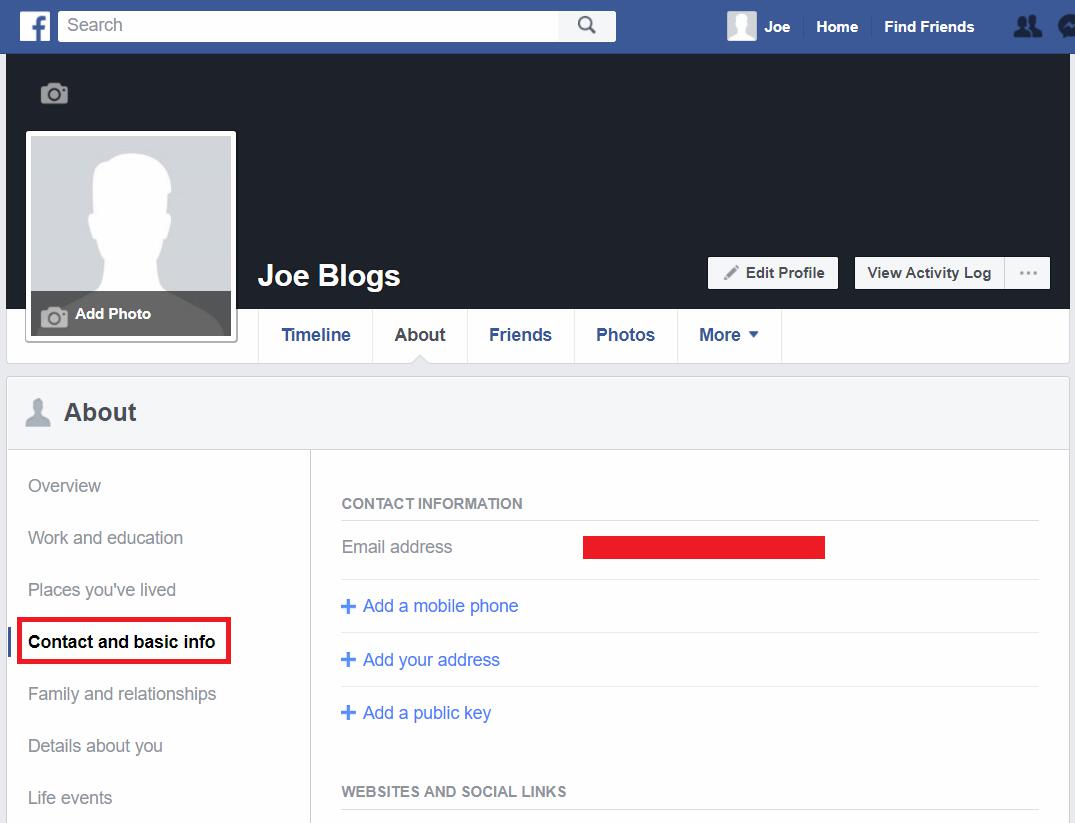
Step 3
In the Contact information along the top, you should see your email address, or multiple email addresses, if you’ve added more than one. Click on Edit next to the email address you want to configure.
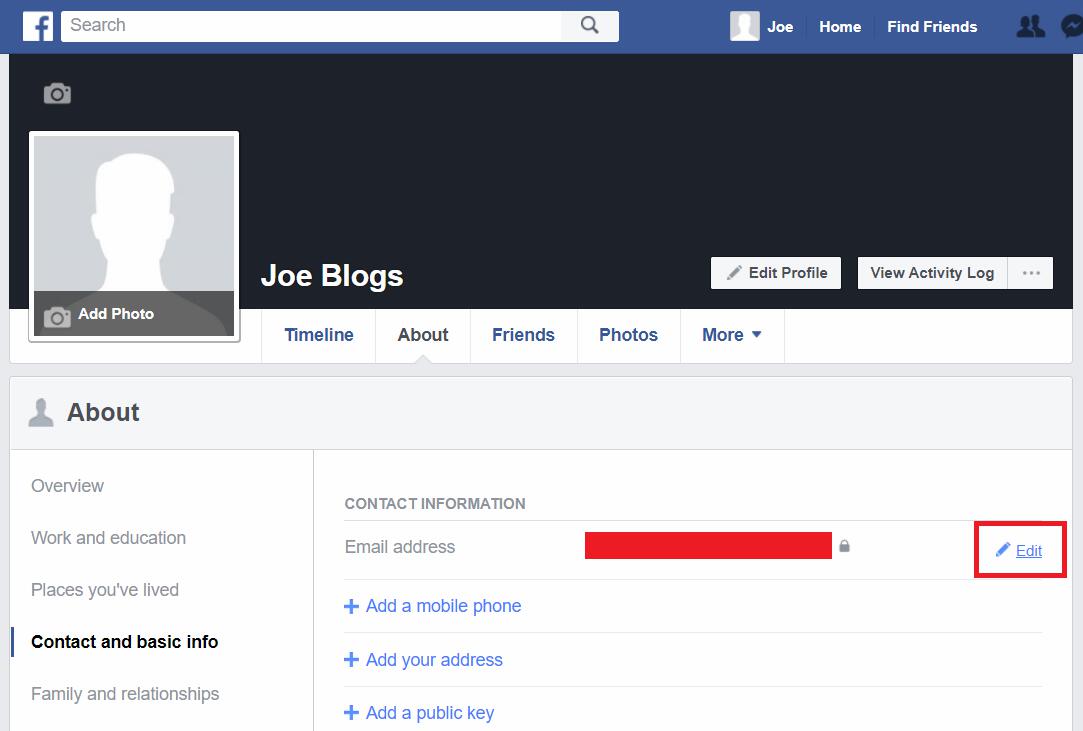
Step 4
Next to your email address, you’ve got two configuration options:
1. A selector to control who can see your email address. The options available are:
- Public – Your email address is visible to everyone
- Friends – Your email address is only visible to your accepted Facebook friends
- Only me – Only you can see your email address (most secure option)
- Custom – You can configure who can/cannot see your email address on an individual basis.
Now the default option on your profile is ‘Friends’. This means that all your Facebook friends will be able to see the email addresses that you have added to your account.
If you don’t want this option, simply select ‘Only me’. This removes your email address completely from view so that not only is it hidden on the Facebook website, it is also hidden from the various Facebook applications/services which are out there.
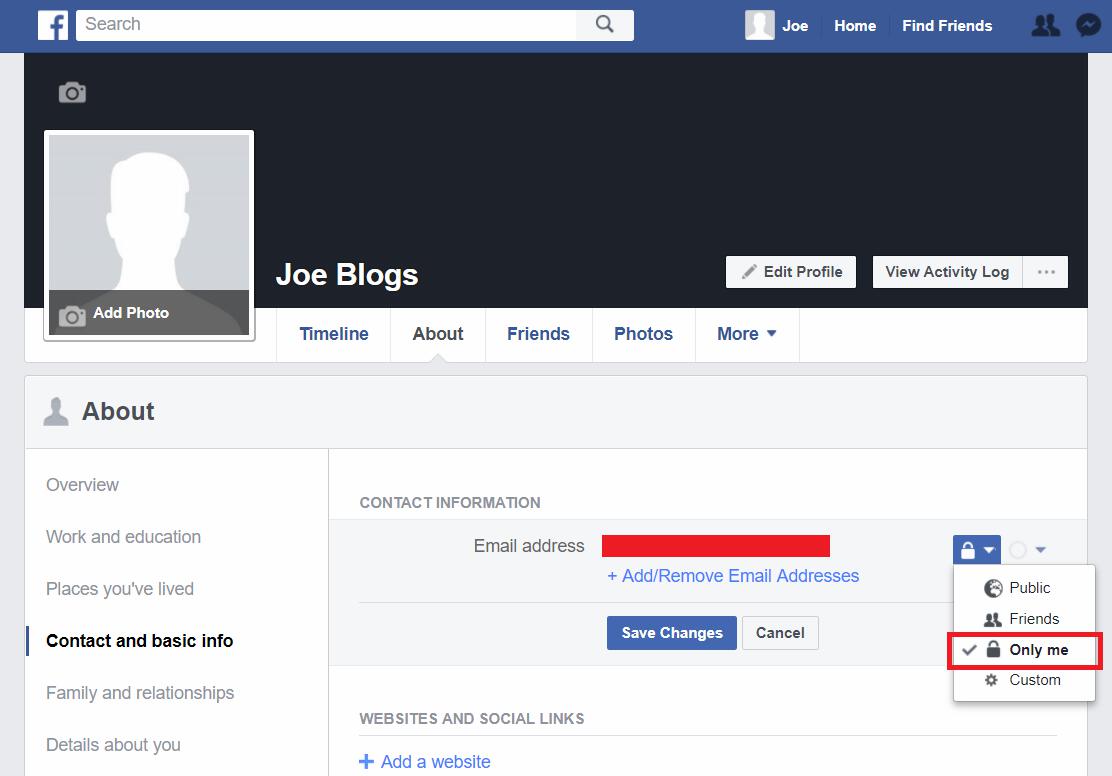
2. A selector to configure whether or not your email address is visible on your profile.
One thing to be aware of here is that even if you have chosen to make your email address visible on your timeline, if you tick the ‘Only me’ option above, then it will override this selector and your email address won’t be accessible from anywhere.
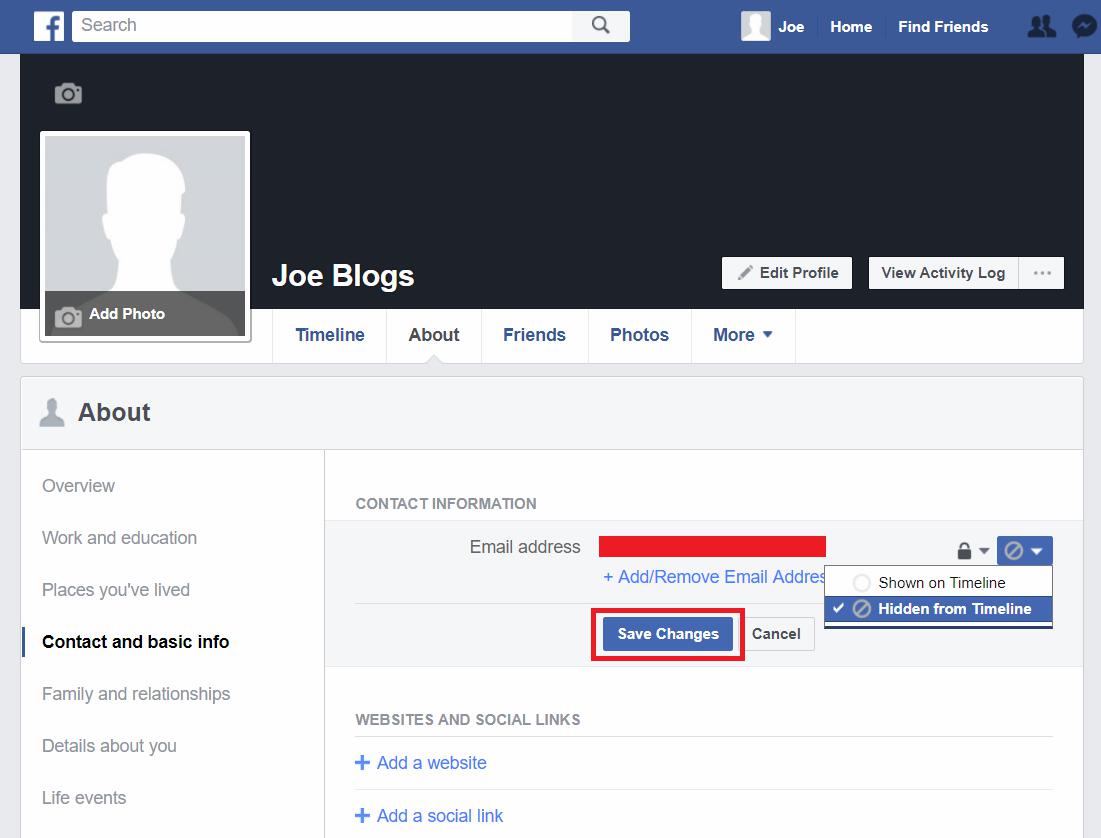
The most secure option is the ‘Only me’ option and that’s the one that I recommend selecting. Once you’re done, click Save Changes and you can rest assured that your email address is well and truly hidden from prying eyes (at least as far as Facebook is concerned).
Wrapping up
And that’s it! So now that you know a bit more about this privacy configuration, it’s worth heading over to Facebook to see how your email addresses are displayed and configured.
So I guess the thing to take away from this is that just because your email address is hidden from your profile, it doesn’t mean to say that third-party apps and services can’t and won’t access your email address. So take your privacy into your own hands and configure your privacy settings accordingly to the level that you’re comfortable with.
If you’ve found this useful, then please share with your friends and help them protect their privacy too!
Cheers!
